Custom landing page
If you’d like to sell memberships, but either don’t have your own website or don’t have the ability to create a new sales page on your website—you can create a customized landing page hosted by Memberful.
You can add a title and description to the page, select which Plans and Downloads will appear on the page, customize their name and description, and add additional content like FAQs or testimonials. Your custom branding will be applied as well.
In this help doc:
- Create your Plans.
- Customize your branding.
- Add items and customize the page.
- Make your page live.
- Set as welcome page.
Create your Plans
We need to have something to sell, so before we work on the Landing Page, we'll create a membership Plan.
To create your Plan(s), log in to your Memberful dashboard, navigate to the Plans tab, and click New Plan.

Customize your branding
Your custom branding (including page background color, button color, and logo image) will be applied to your Landing Page. Learn more about customizing your branding.
Add items and customize the page
Once you’ve created your Plans, navigate to Customize → Landing page to create your page. Click Edit your landing page to open the landing page editor and customize the content on the page.
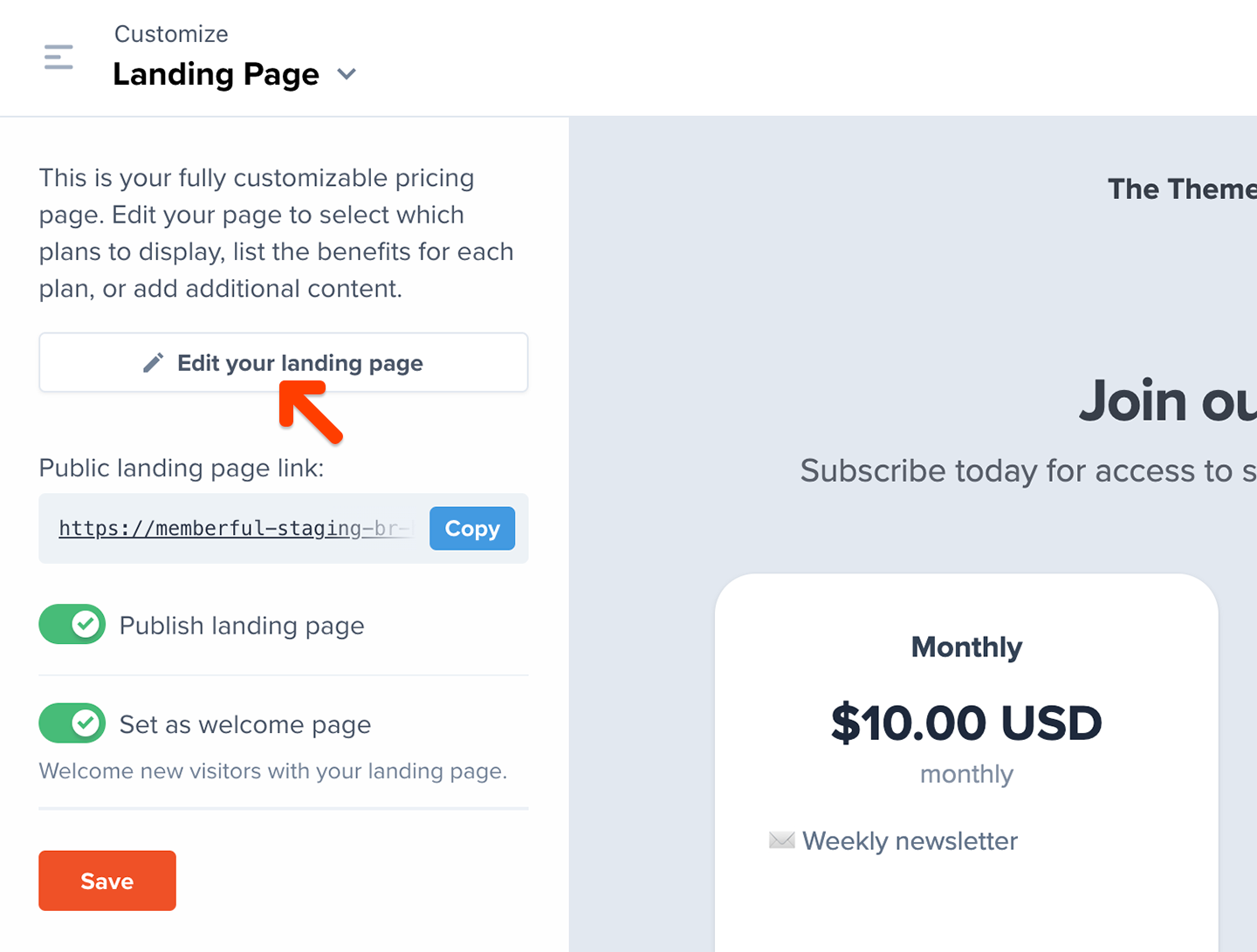
At the top of the page you can add a title and an optional description for the entire page. Use the rich-text controls to add bold text, italics, strikethroughs, and links.
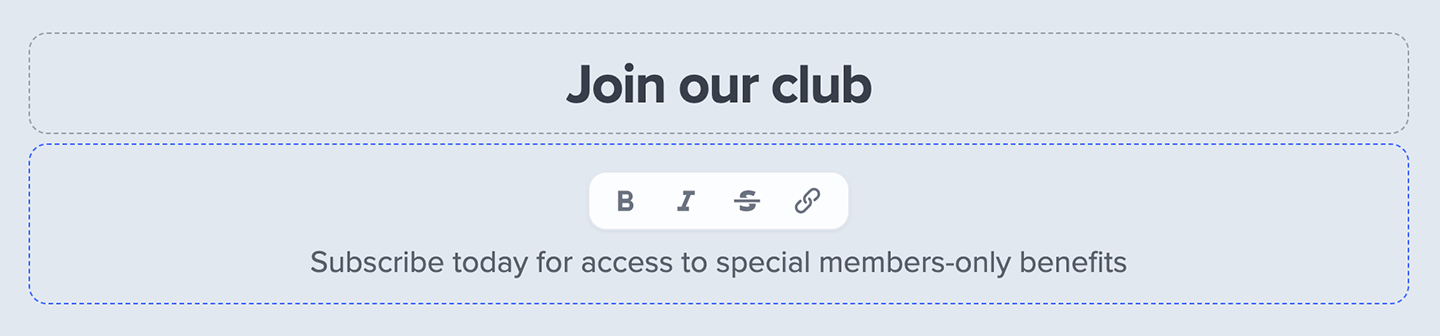
Below that, you’ll add selected Plans and standalone Downloads to the page for members to purchase. While you can add as many as you like, we recommend a maximum of 4 items in order to make the page easier for visitors to scan and make a decision about their purchase.
To add an item, click the Add a plan or download button:
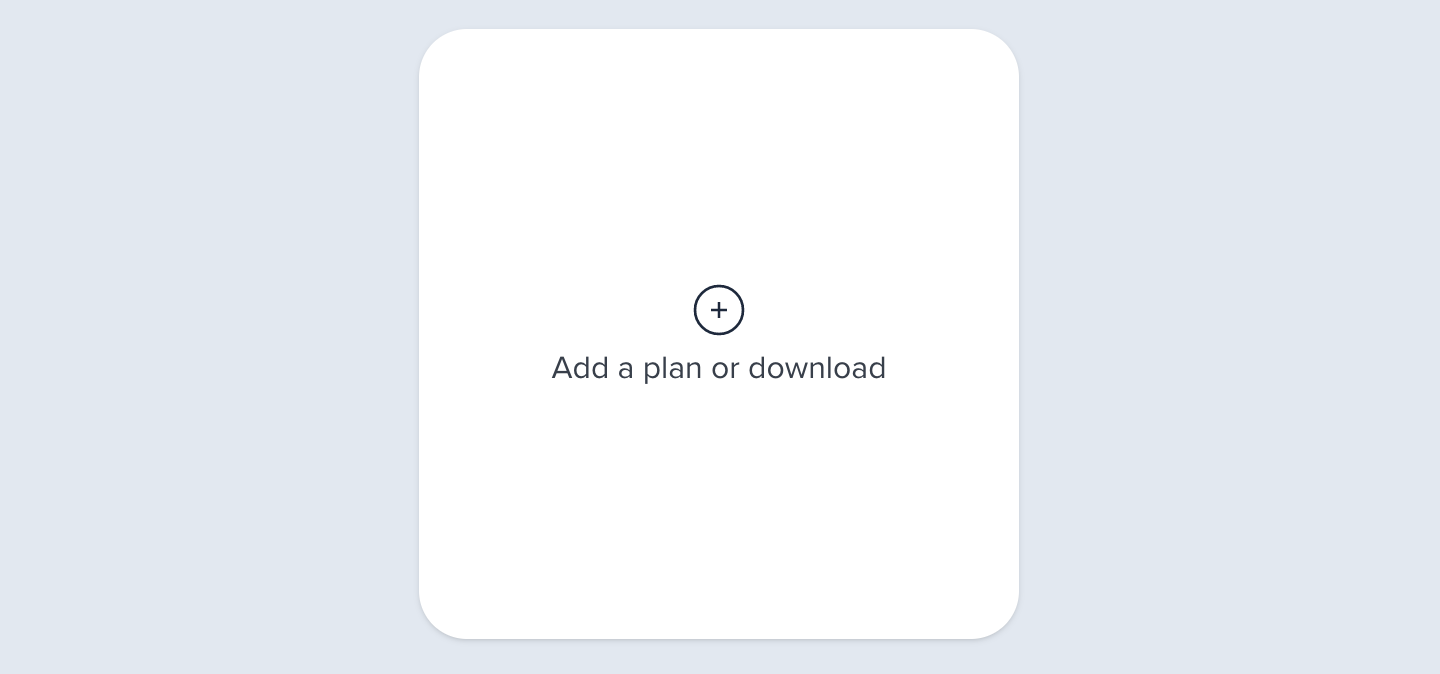
Then, select your Plan or Download in the modal, and click Add to page:
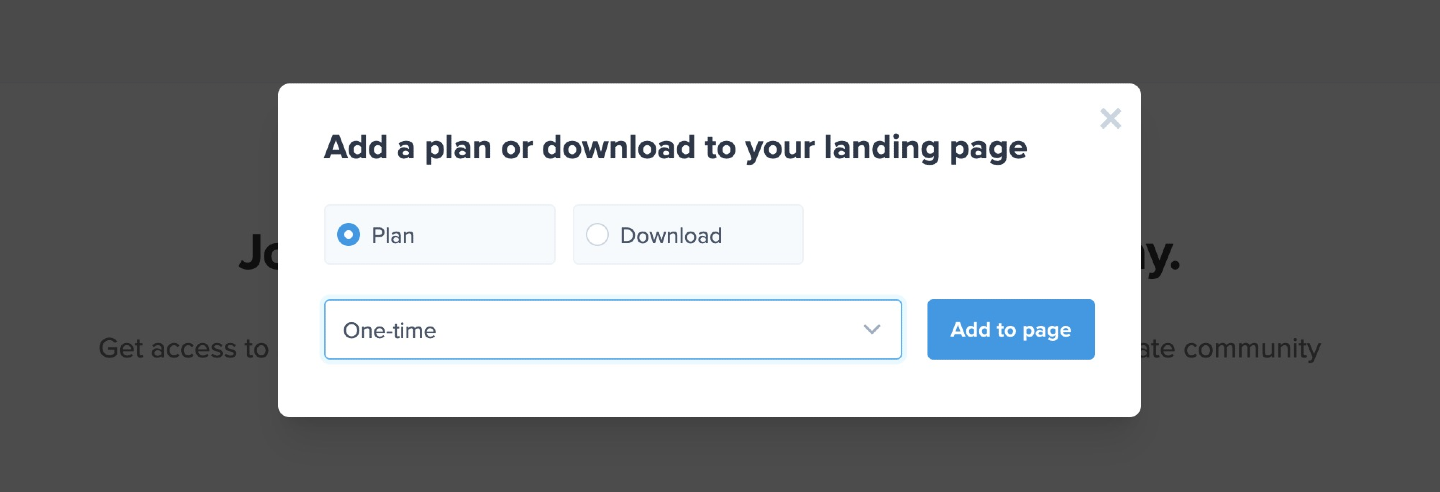
For each item you can customize the display name, the description, and the button label. Click to select each element, and make your changes. For the description, use the rich text controls to add bold text, italics, strike-throughs, links, and both bulleted and numbered lists.
The description is a great place to list the benefits your members will receive for signing up, or to compare each plan offering against the others to help your visitors make the best purchase.
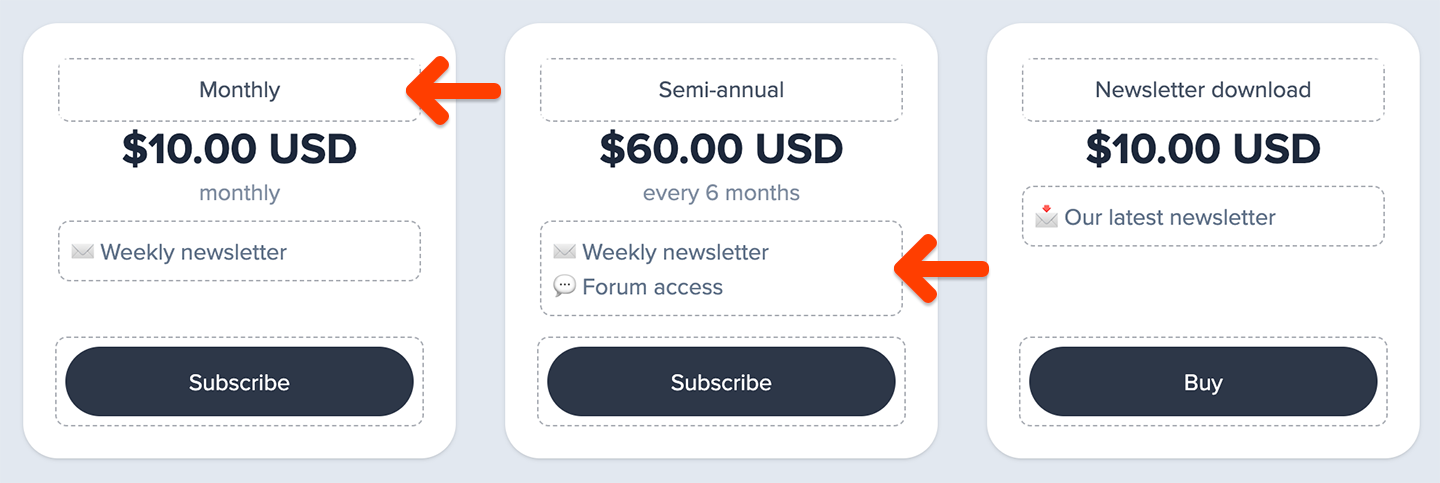
To re-order the items on your page, just hover over the item and then click and drag it by the bar that shows up above it.
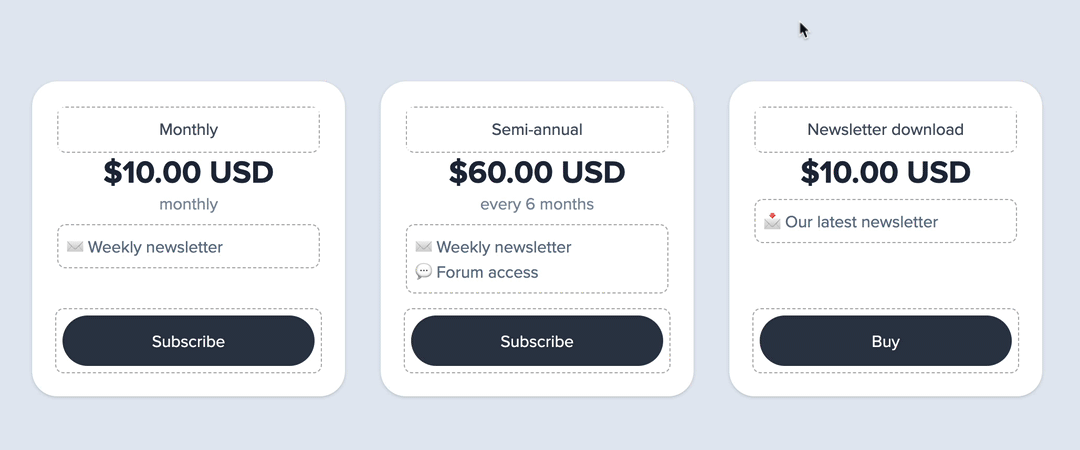
If you’re on a mobile touch-based device, just tap the up or down arrows to change the order of each item.
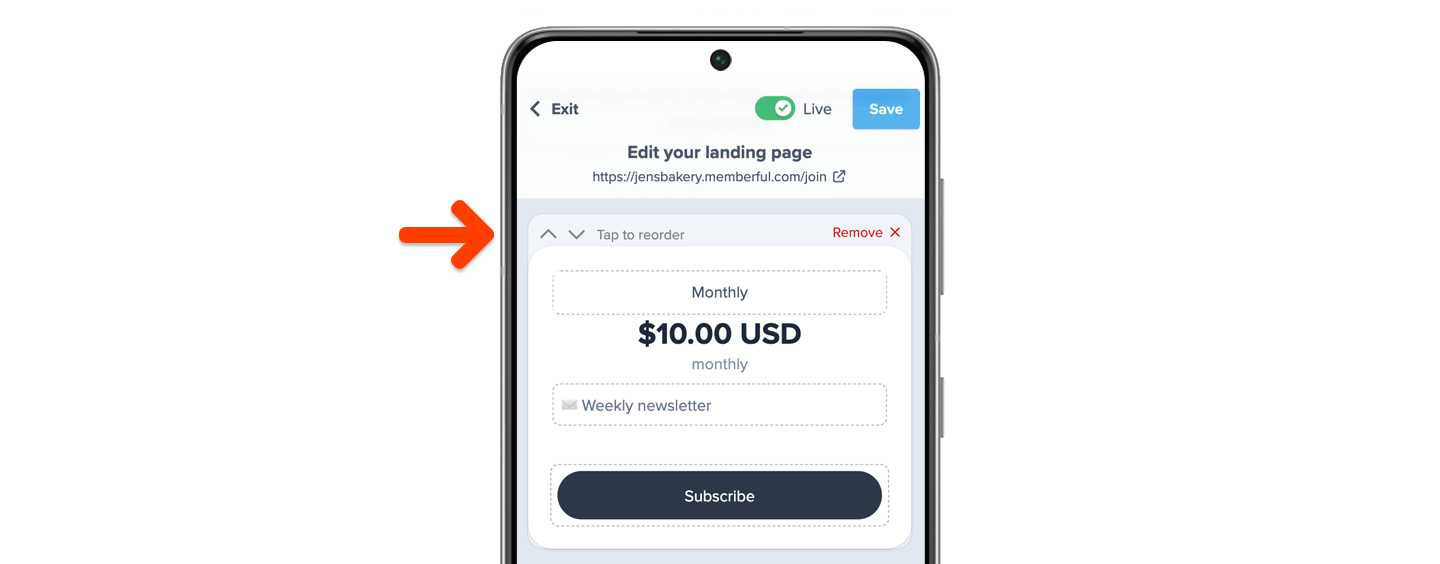
Below your items, you can add any additional content that you’d like. This is a great place to include a few FAQs about your membership, customer testimonials, or contact information.
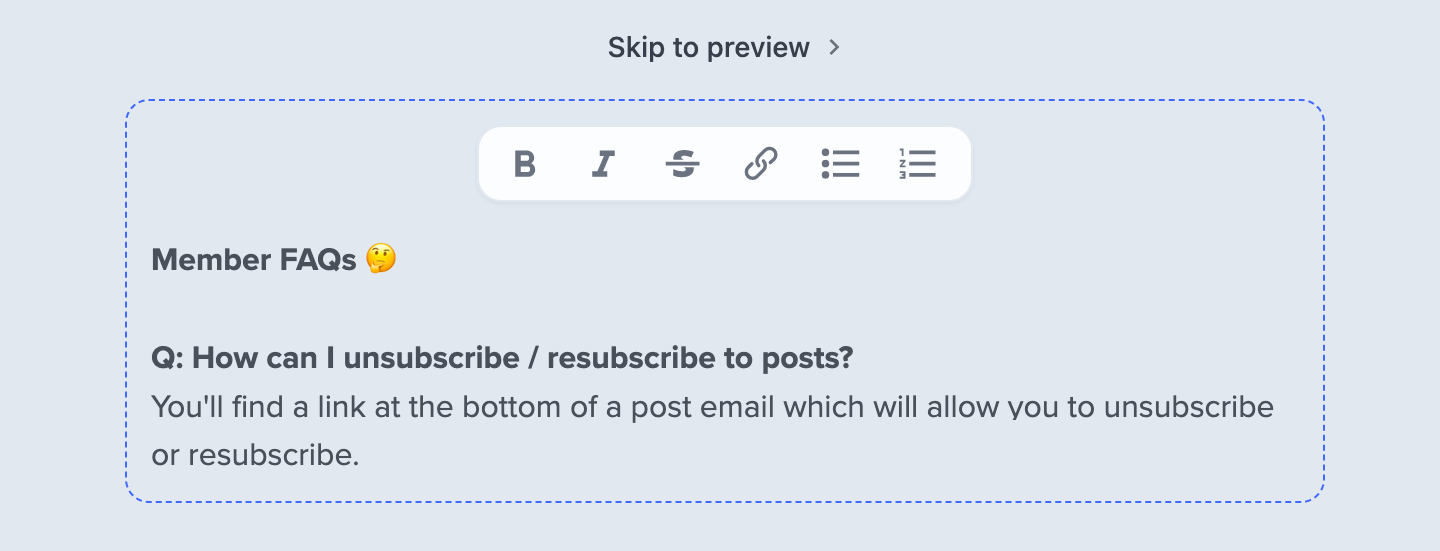
Every landing page includes a prominent link for members to log into their account at any time.
Any social media links you've configured for your website will also show up in the footer of your Landing Page. Learn more about configuring social media links.
Make your page live
In the top-right corner of the page you’ll see a switch where you can turn your page on or off (it will be off by default). Toggling the switch to Live will make the page publicly visible at the URL YOURSITE.memberful.com/join. Toggling the switch off will mean that nobody can view your landing page. This lets you make all of the changes you’d like before making it publicly available.

Another way to do this is to enable the Publish landing page switch under Customize → Landing Page.
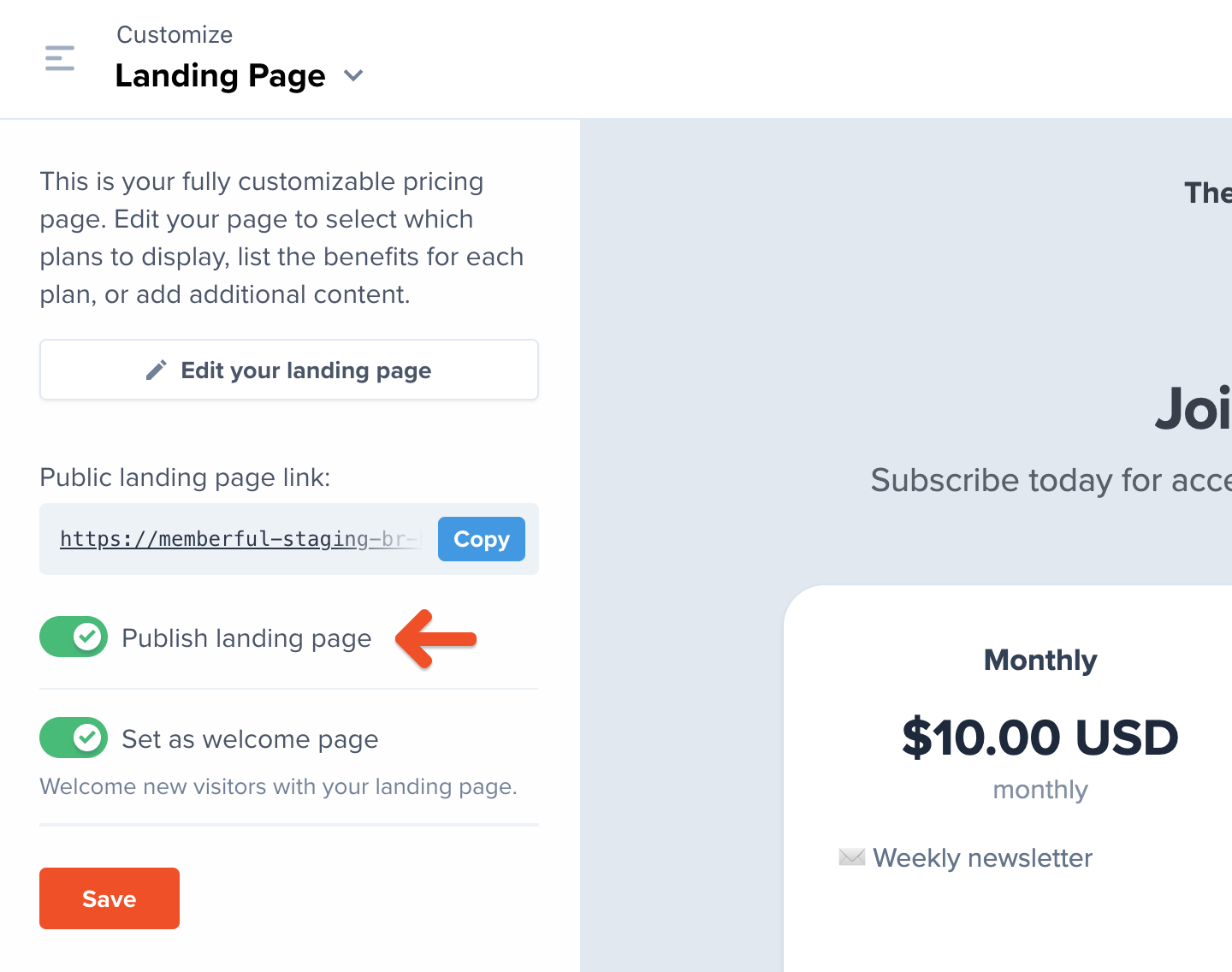
Now you have your own custom landing page! You can return to Customize → Landing page anytime to see what your landing page looks like on different devices.
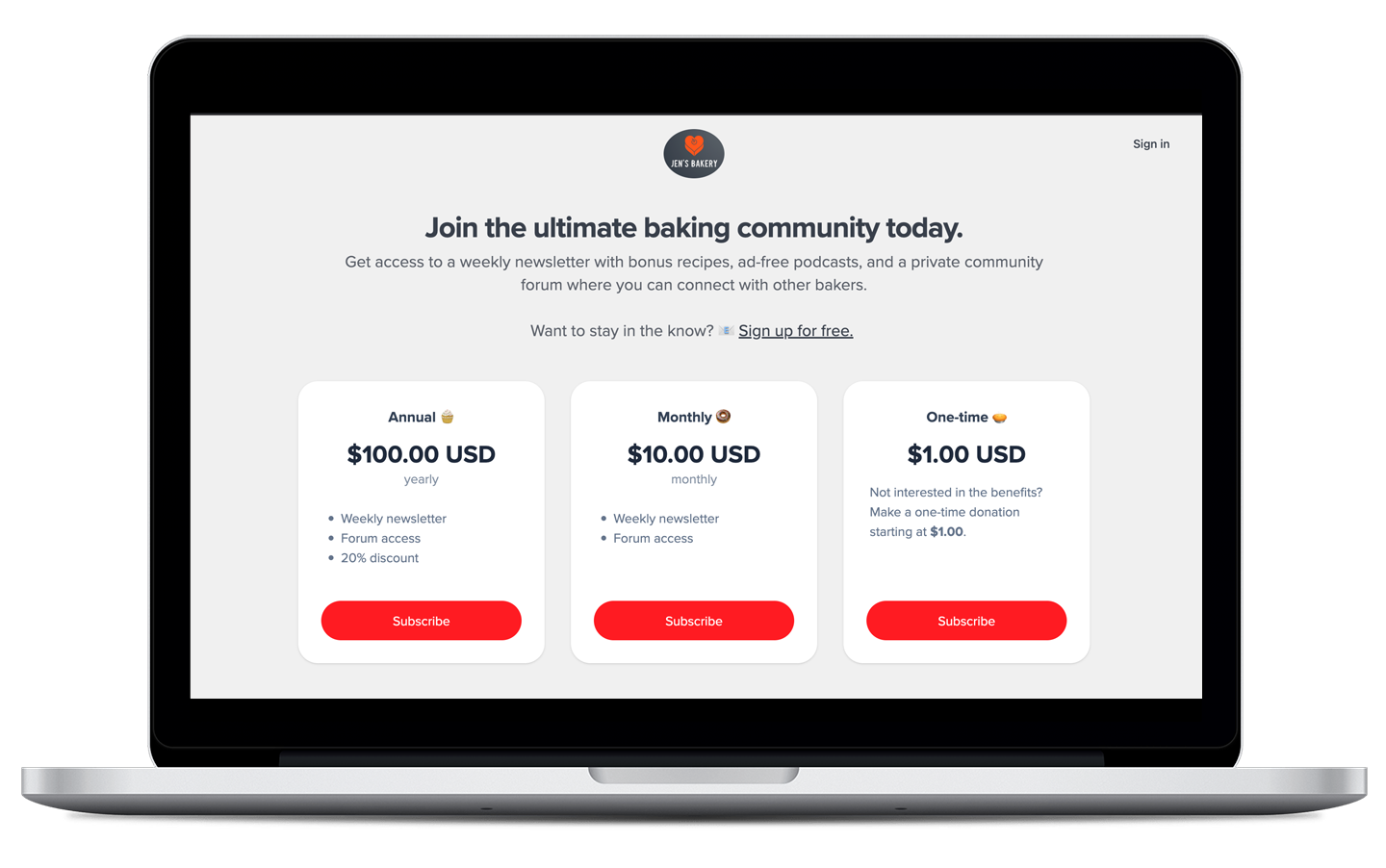
Set as welcome page
If you’d like to use your landing page as the first page that new visitors see when they access your website, you can set it as your welcome page. To do this, navigate to Customize → Landing page and enable the Set as welcome page setting.
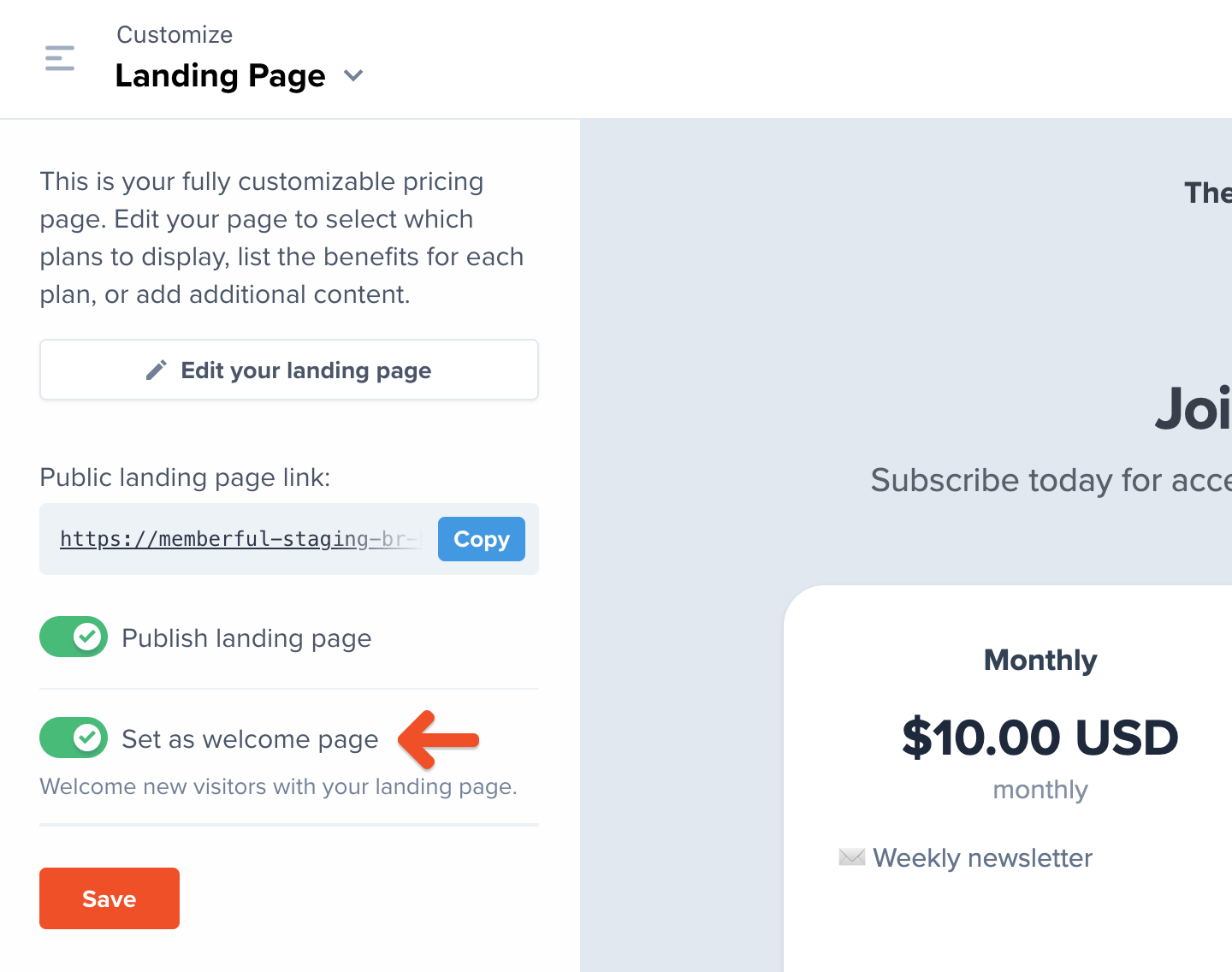
When you enable this, your Landing Page will include a "Skip to preview" link at the bottom, which members can use to skip this page and go directly to your website.
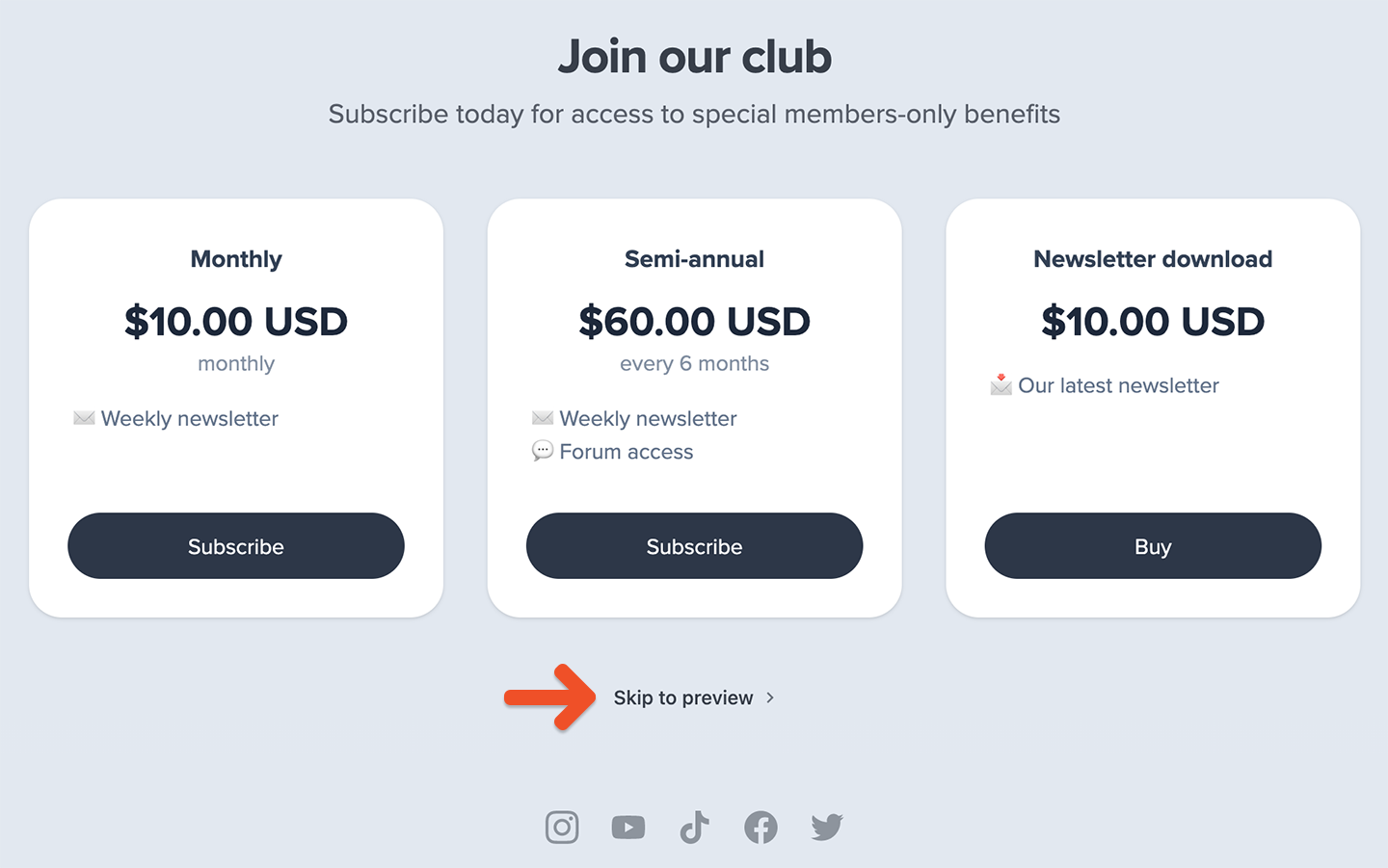
Memberful will remember this setting for 30 days. If the visitor returns to the site and they've previously skipped, they will be automatically redirected to the website.
Related help docs:
- Add social media links to the footer of your Landing Page.
- Create a page.
- Create a members-only post.
- Edit your member website's settings.