Create a Post
Memberful allows you to publish members-only content for paid members through an email newsletter as well as a Memberful-hosted website—no external email provider or website needed.
If you'd like to send newsletters to both free and paid subscribers, check out our third-party email integrations: Campaign Monitor, ConvertKit, Drip, MailChimp, MailerLite, or Sailthru.
In this help doc:
- Create a new Post.
- (Optional) Enter Focus mode while you write.
- Preview the Post.
- Select an audience to target.
- Choose to publish via email or website.
- (Optional) Schedule the Post.
- Customize your branding.
- Save draft or publish.
- View your published Posts.
Create a new Post
To create a new Post, navigate to Content → Posts from your Memberful dashboard and click Create a Post.

Add a title and content for your Post. Use the icons at the top of the content editor to format your content and add elements like links and images.
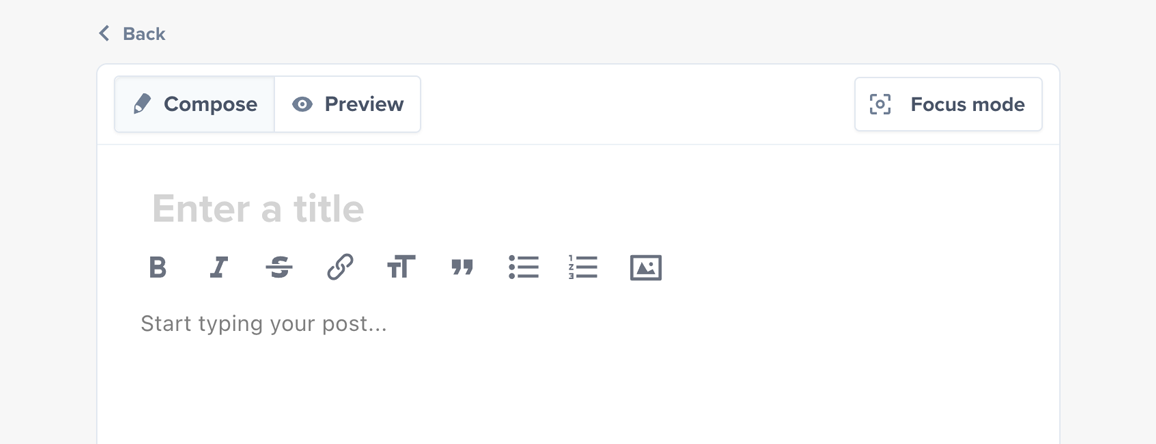
You can also drag and drop images from your computer into the content editor.
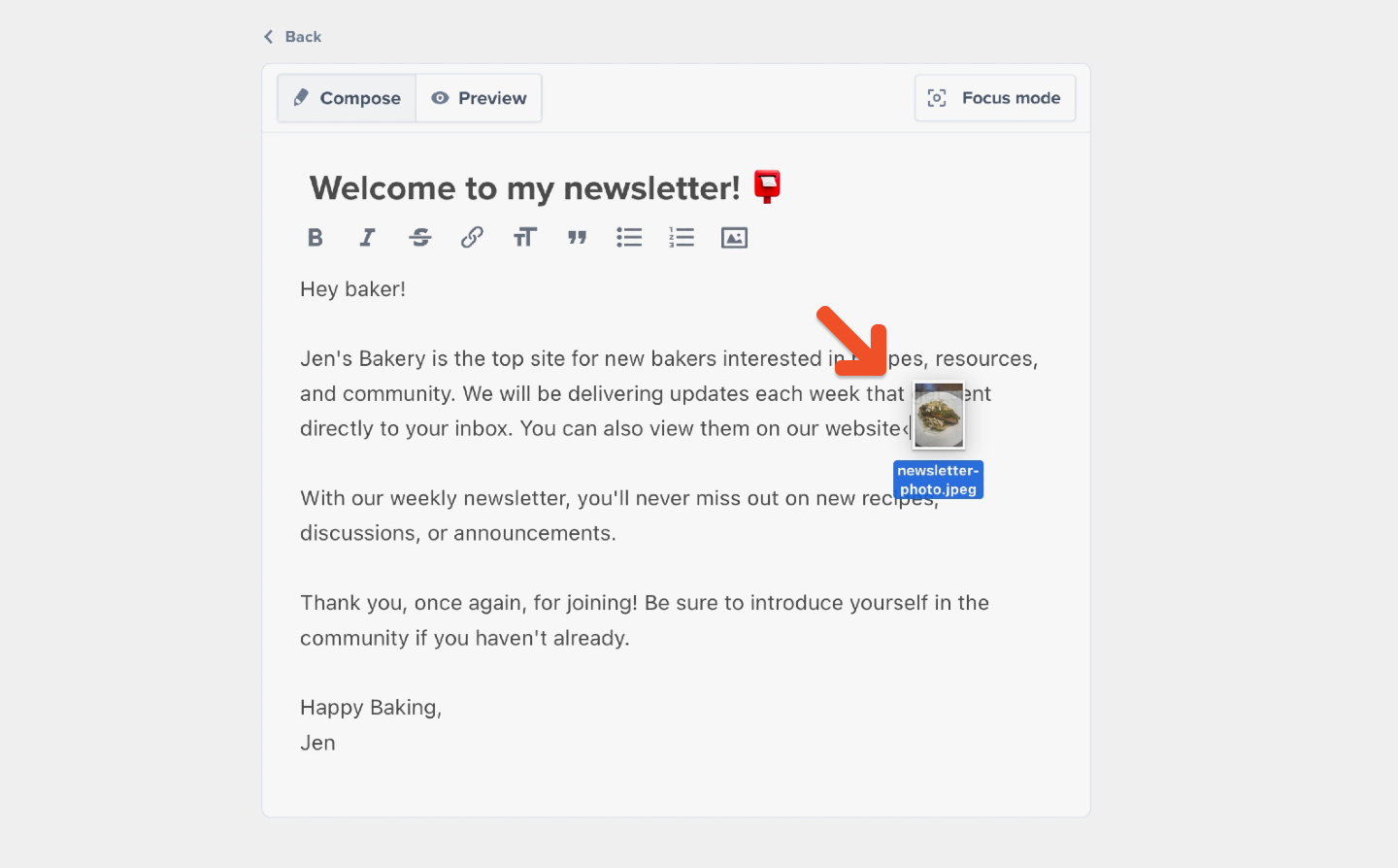
To embed a video, simply paste the URL of a video from Youtube or Vimeo into the content editor, and it will be automatically embedded. Only YouTube and Vimeo videos are supported at this time.
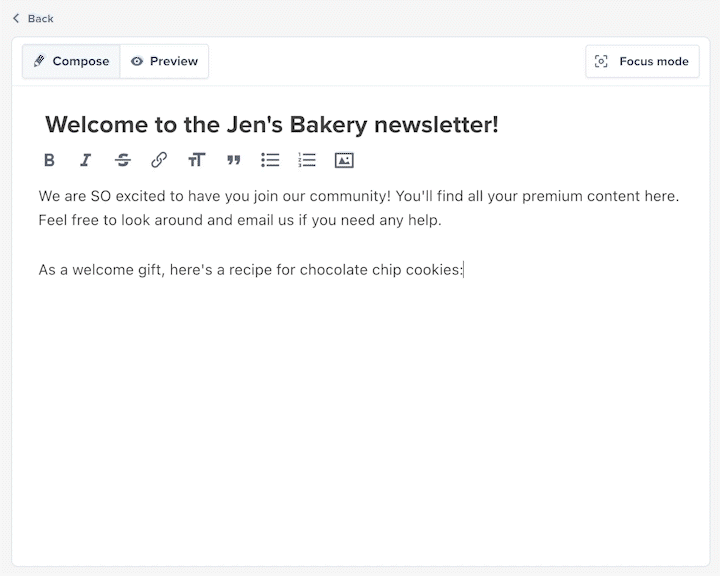
While you're in the editor, we'll display a thumbnail of your video as a placeholder, but it will be replaced with the actual embedded video when you publish or preview the post.
Emails can't contain embedded videos, so if you're publishing via email, we'll show the thumbnail of your video with a play icon enticing your readers to click to view the full video.
(Optional) Enter Focus mode while you write
To help you get into the flow of writing, we've included a Focus mode that expands the editor and minimizes distractions.
Click Focus mode to try it out!
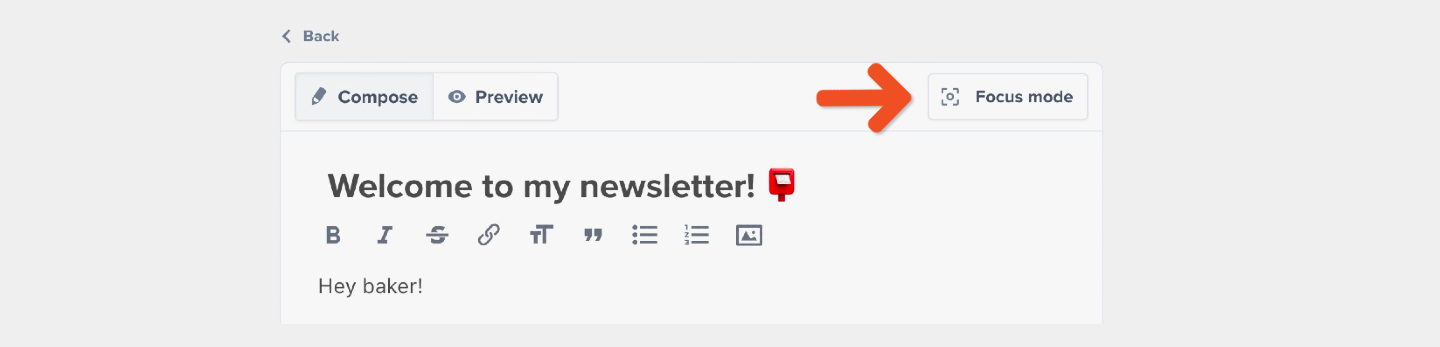
Preview the Post
To see a preview of what this Post will look like to your members, click Preview.
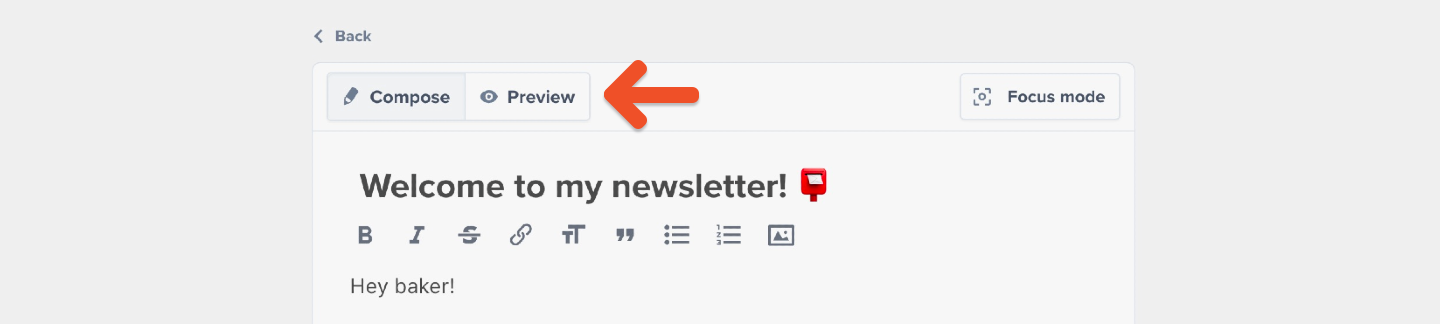
Keep in mind that certain elements are not displayed in the Post Preview. For example, the actual emailed Post will include your custom branding elements while the Preview in the dashboard does not.
Choose to publish via email or website
Our Posts feature is actually two features in one. It allows you to:
- Send Posts via email — allowing you to send out a paid members-only newsletter.
- Publish Posts to a Memberful-hosted website — allowing you to offer paid members-only content on a simple website that's automatically created and hosted for you by Memberful.
You can choose to deliver your Posts via email, website, or both.
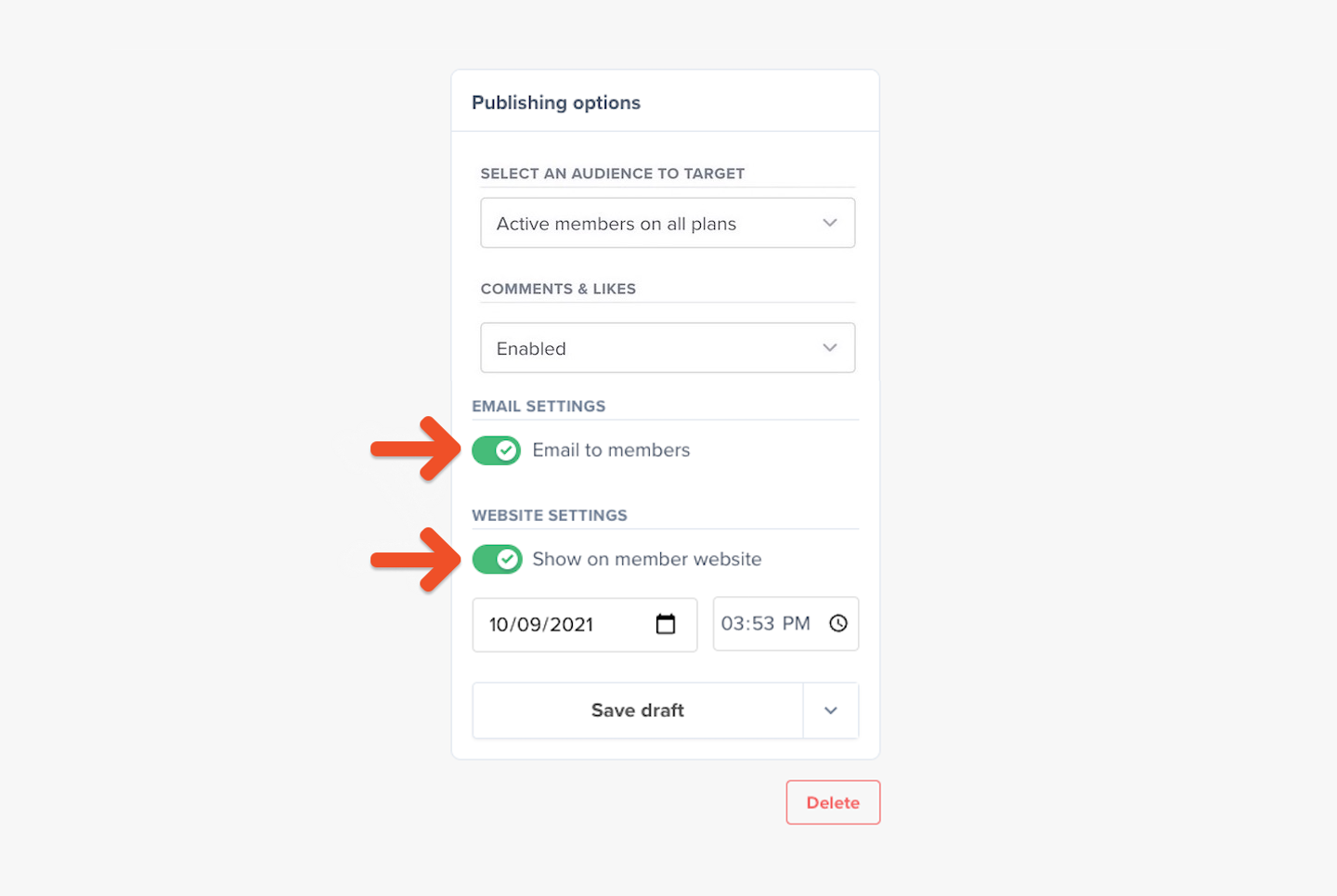
Select an audience to target
Your Posts can be made available to members of all your Plans, or only to members of selected Plans.
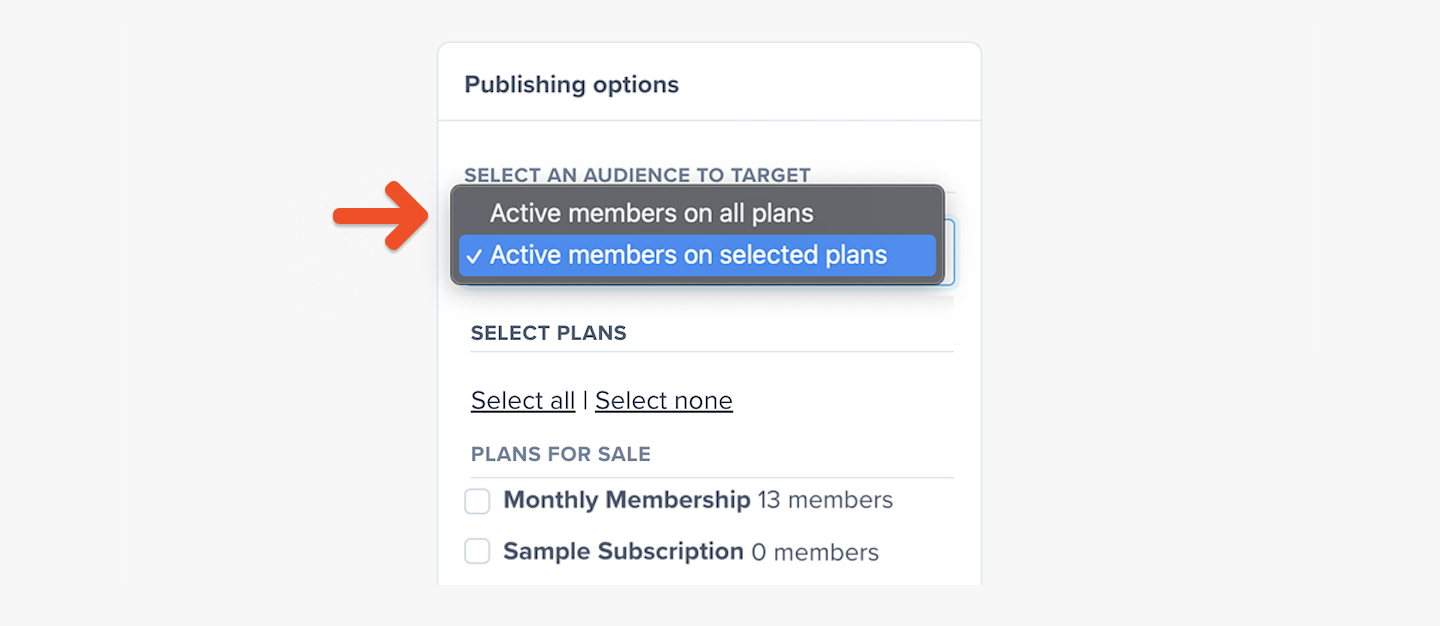
When you choose to target only members of selected Plans, you can select which Plans should be included.
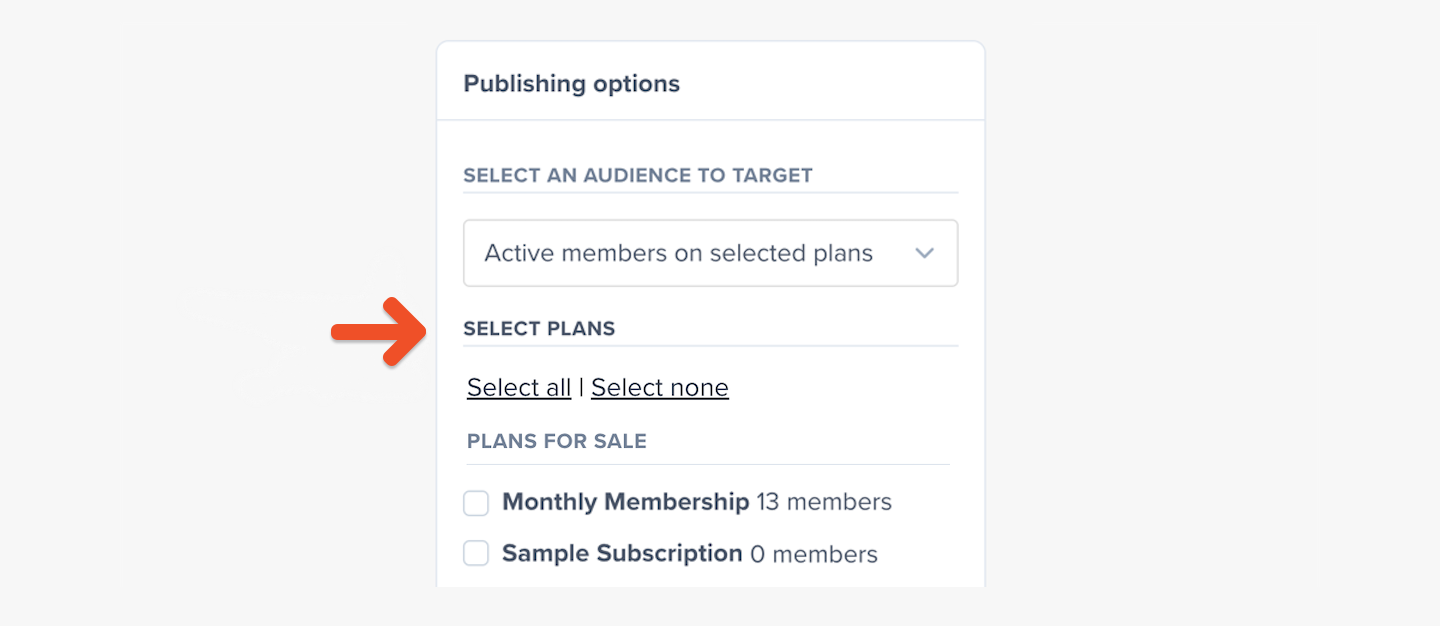
If you choose to publish this Post to your Memberful-hosted website, this setting will determine who can visit the published page.
If you choose to send this Post via email, this setting will determine who will receive the email.
Note: All-access pass holders and Group members are included in the count of how many members will receive a message, so the number of recipients might be different than the number of subscribers in the selected Plans.
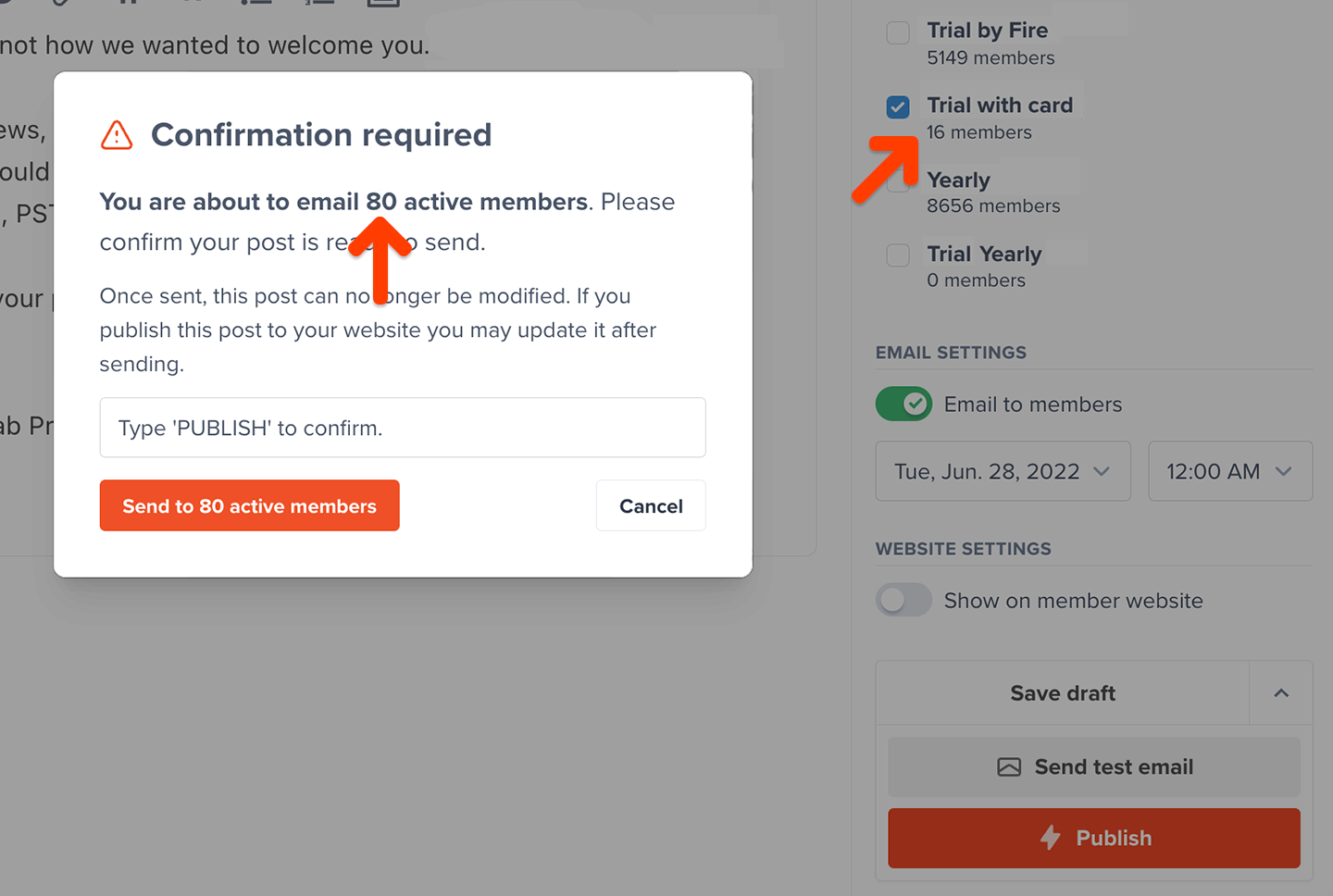
Enable Show on member website to allow visitors without access to see the title and a short preview of this post leading to a paywall inviting them to subscribe.

They can also click Subscribe from the navigation bar to sign up.
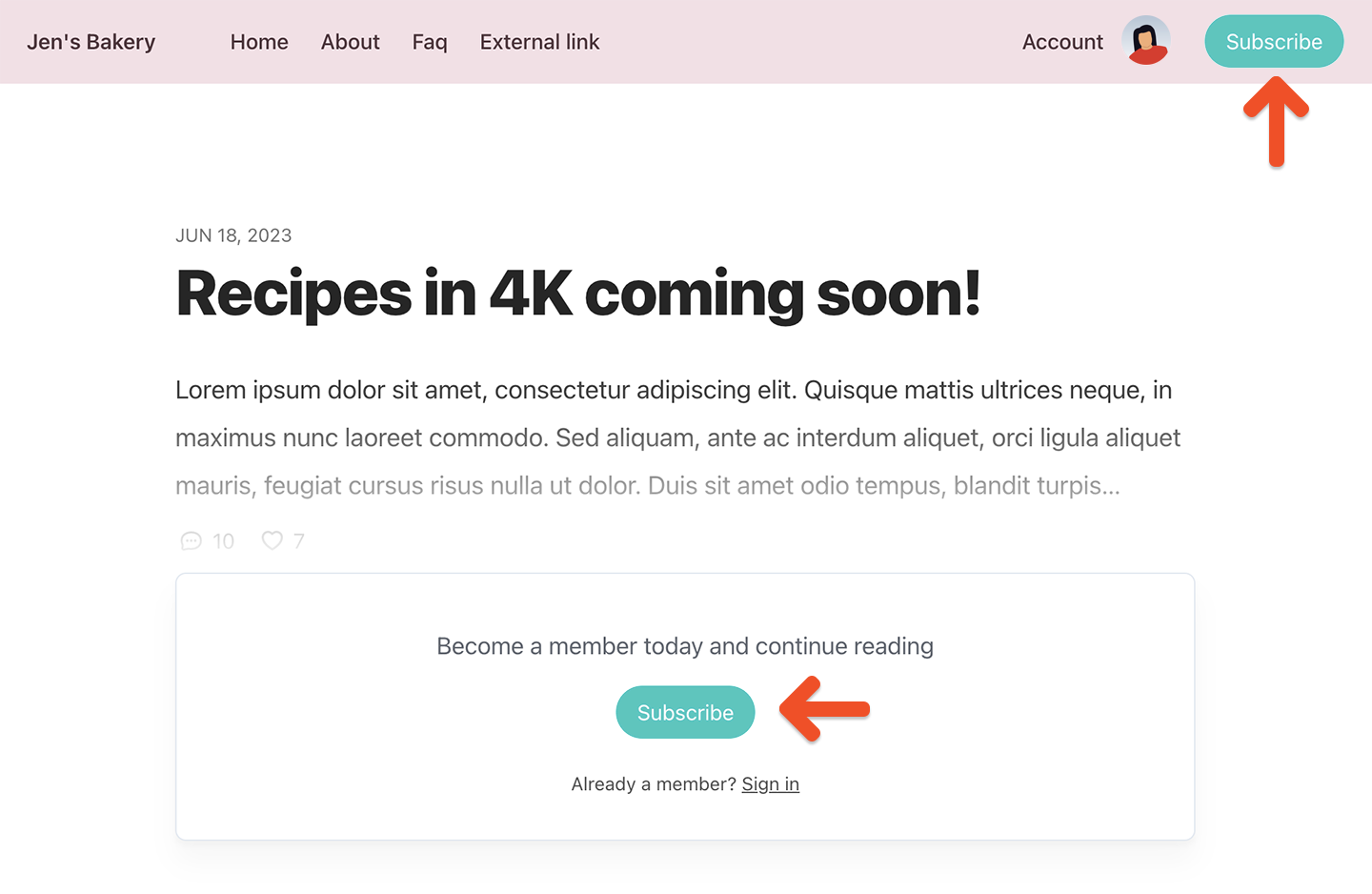
(Optional) Schedule the Post
You can schedule your Post to be published or sent sometime in the future. To do so, click Choose date and time and enter a date and time.
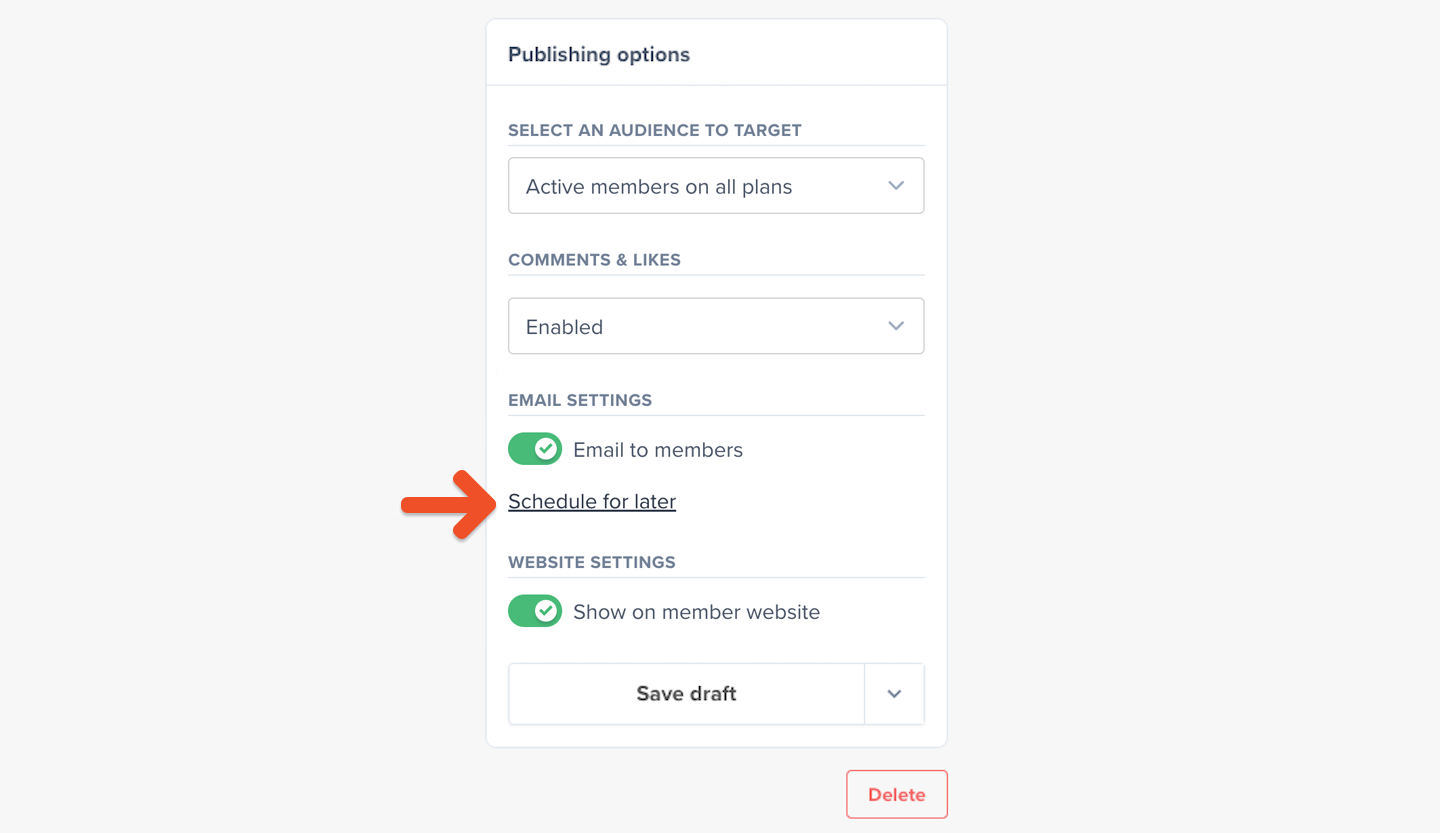
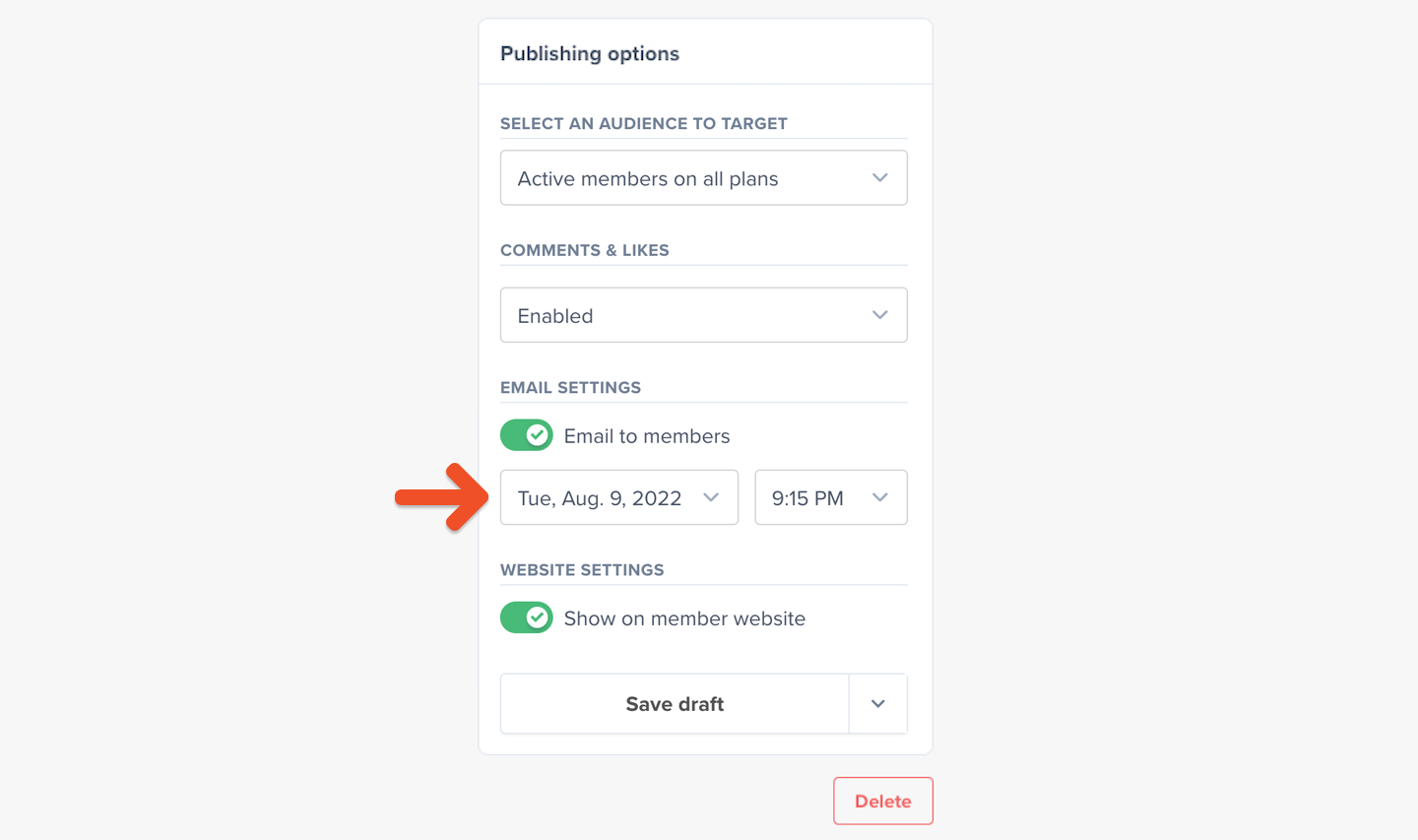
The timezone that is used for this can be changed by visiting Settings → Currency and localization.

Customize your branding
If you’re on our Pro or Premium plan, use our Visual Editor to customize the background and button colors, and upload your logo.
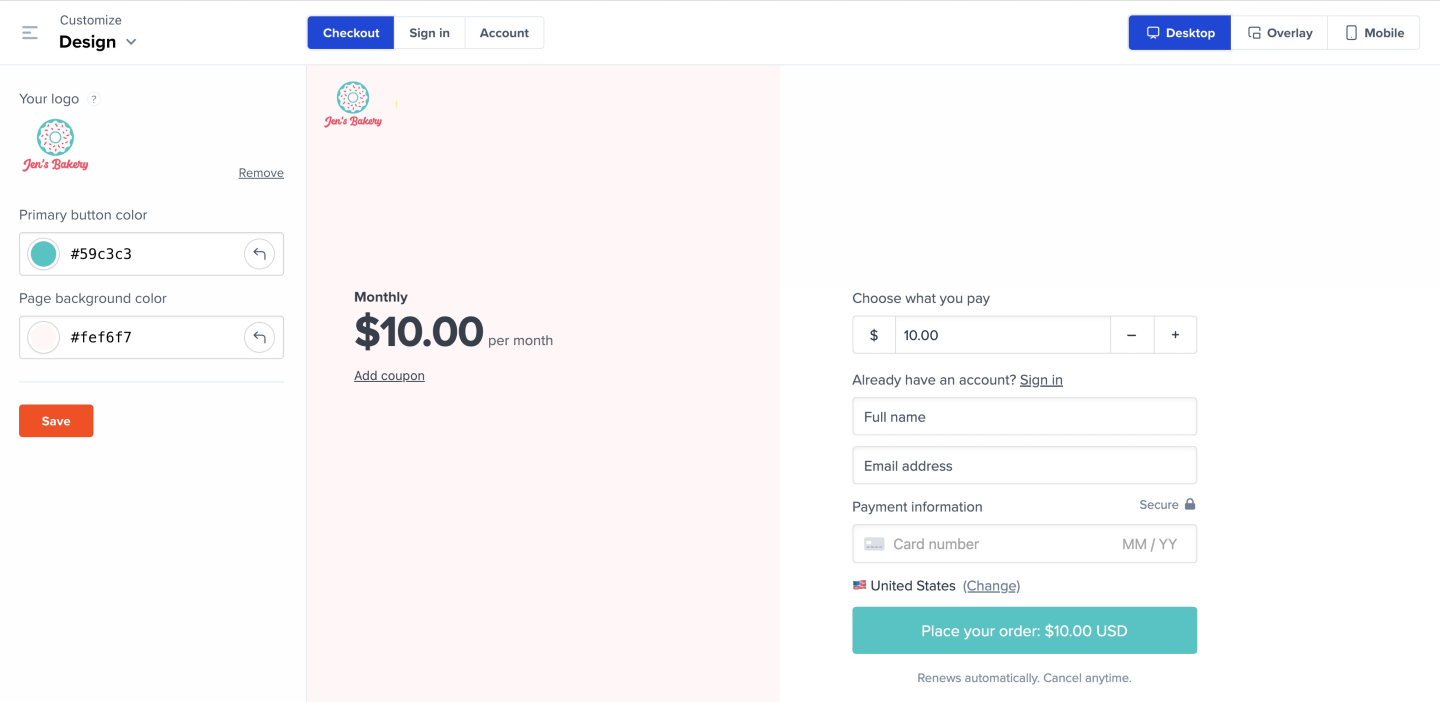
These customizations will be applied to your newsletter messages and published Posts.
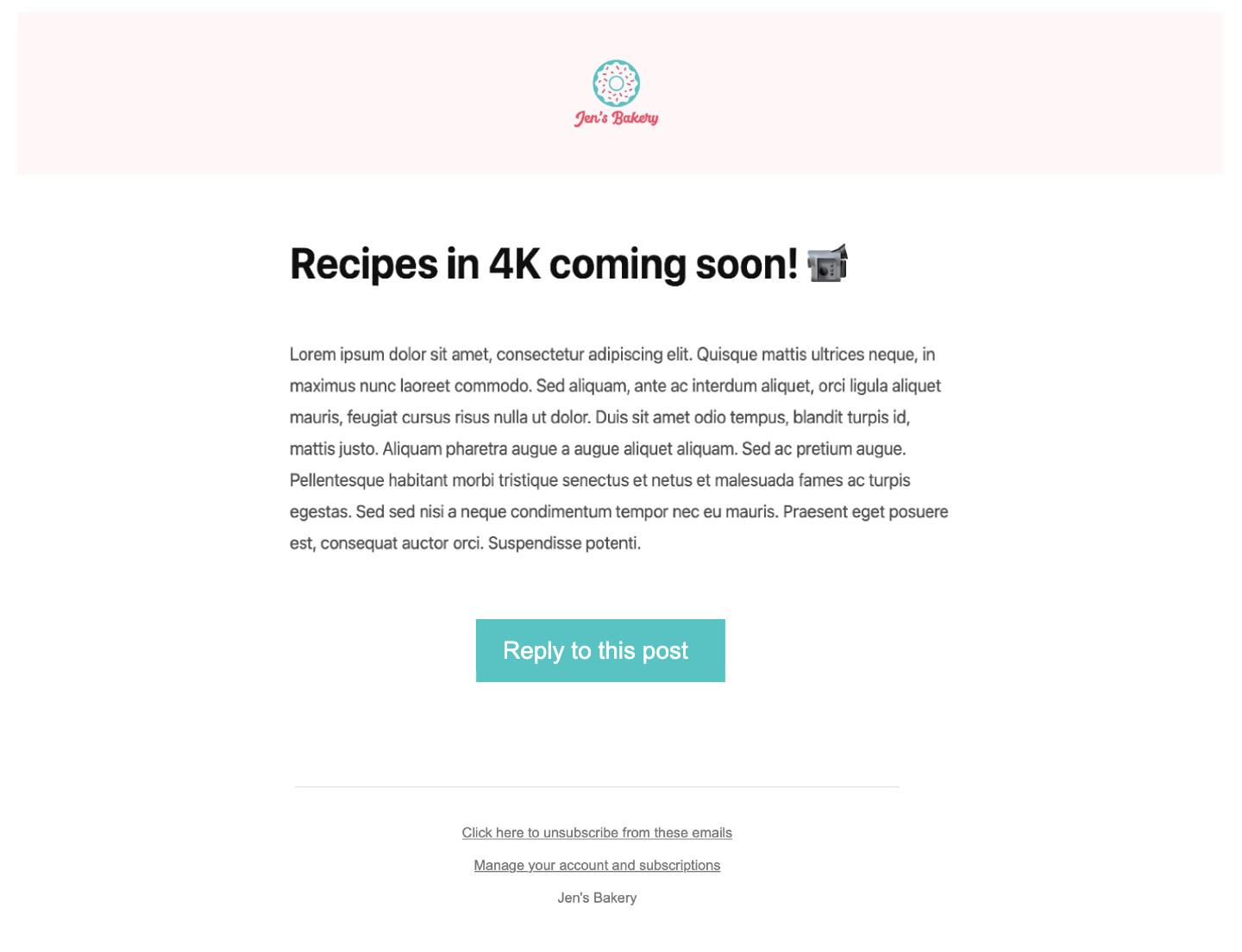
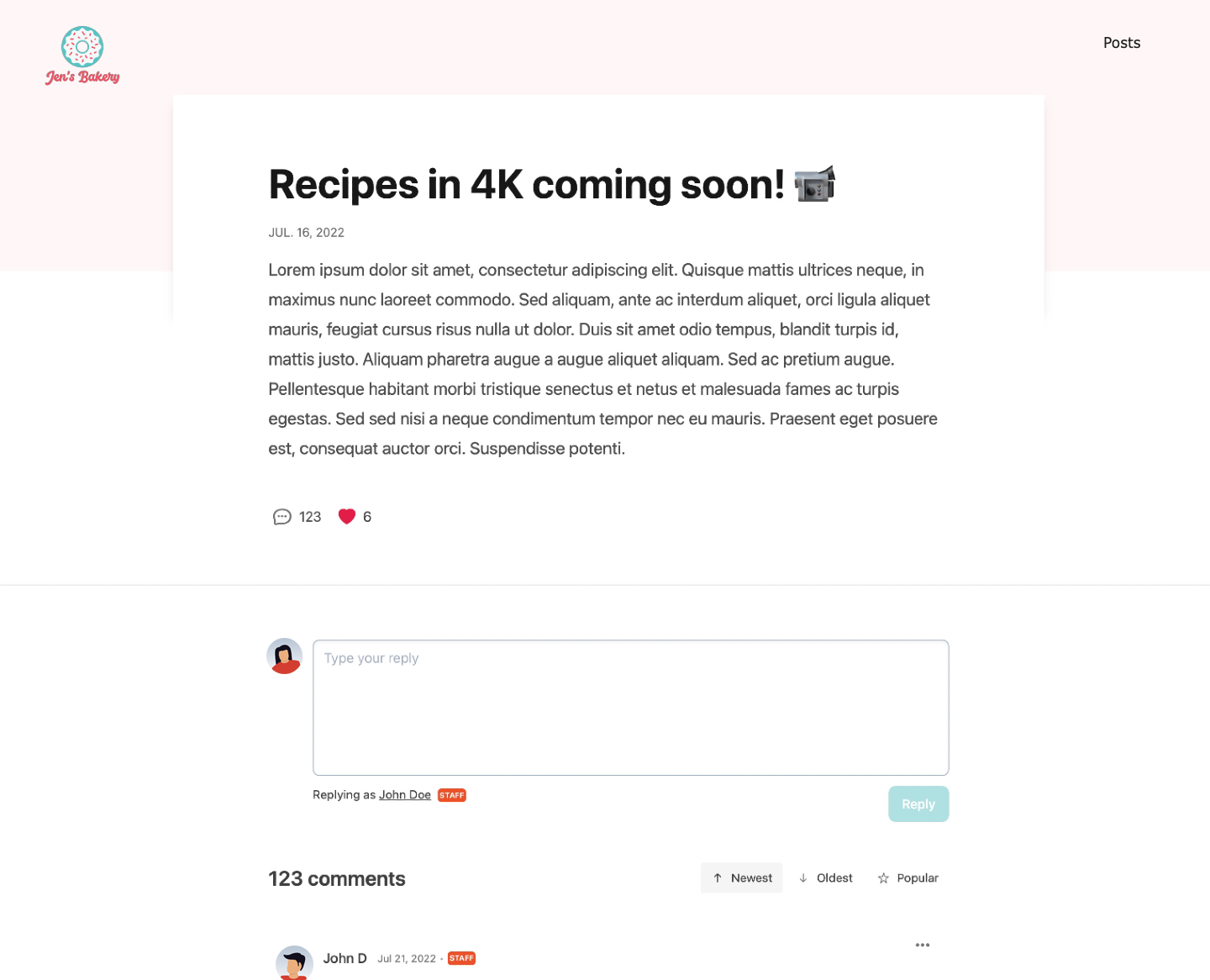
Learn more about customizing your branding.
Save draft or publish
If you're not ready to publish your Post but would like to save your work, click Save draft.
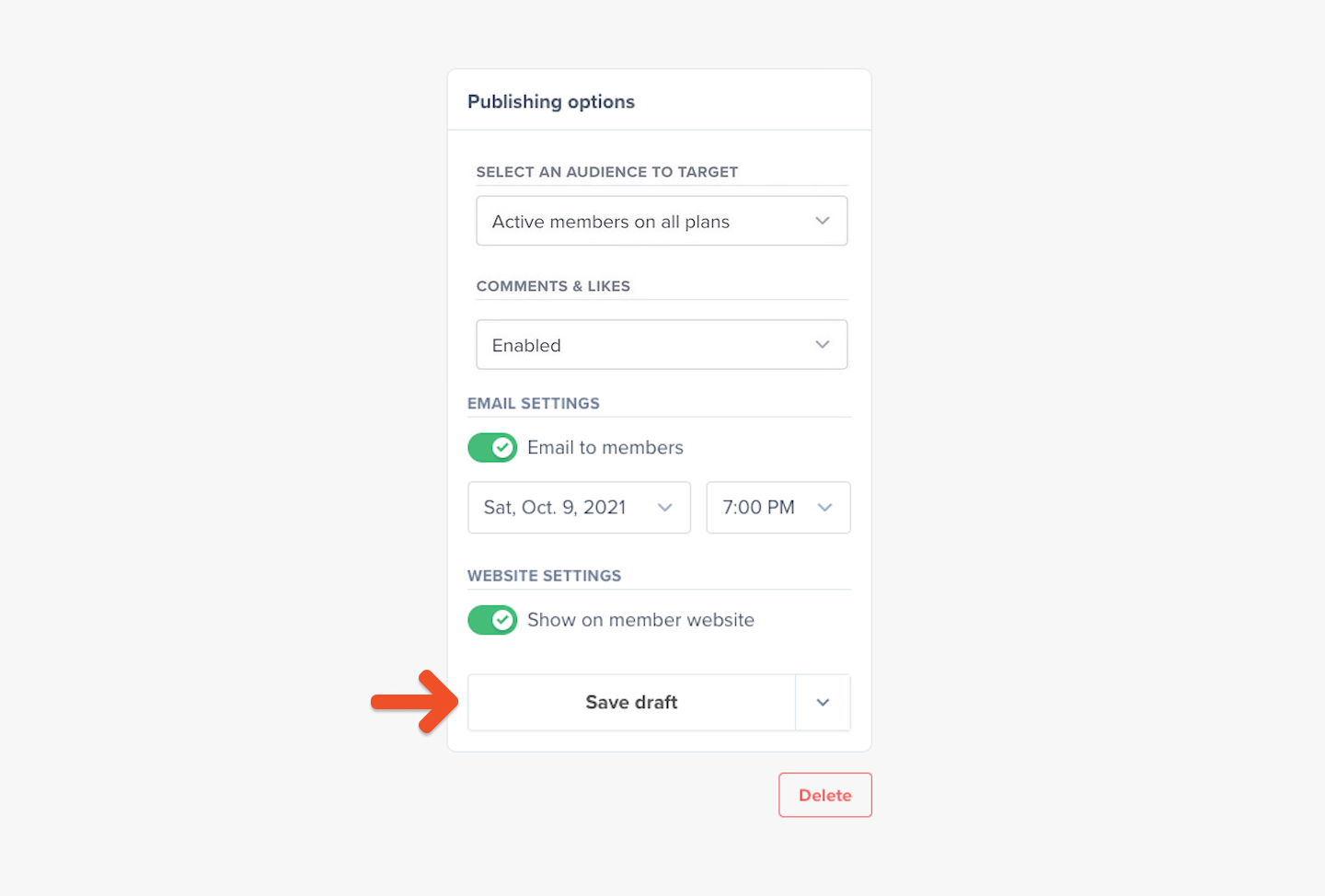
Once you're happy with your Post, click the downward arrow button to display the options for sending.
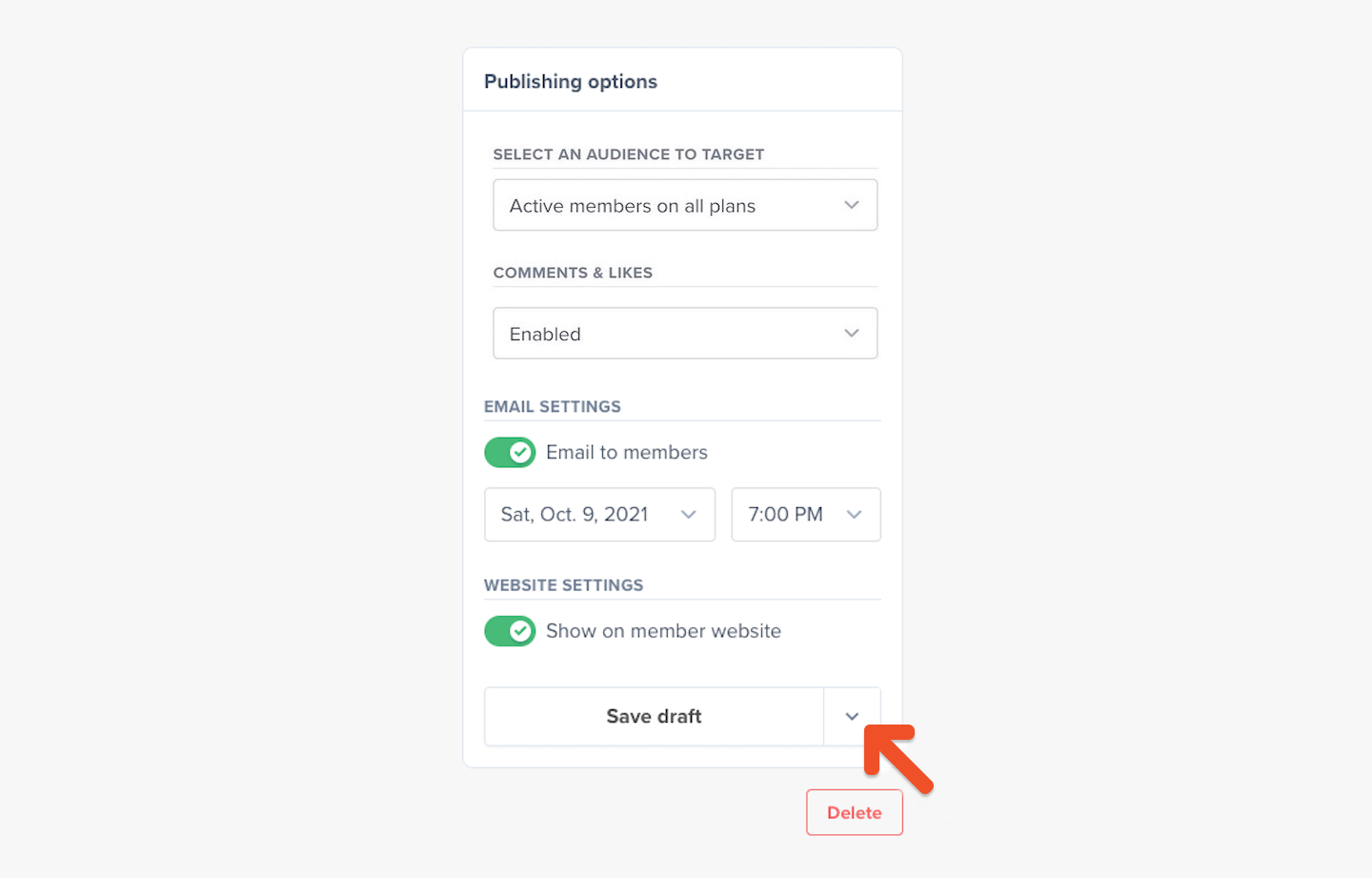
Before you publish the Post, you might want to send yourself a test email by clicking Send test email to see an accurate preview of what your members will see in their email inbox.
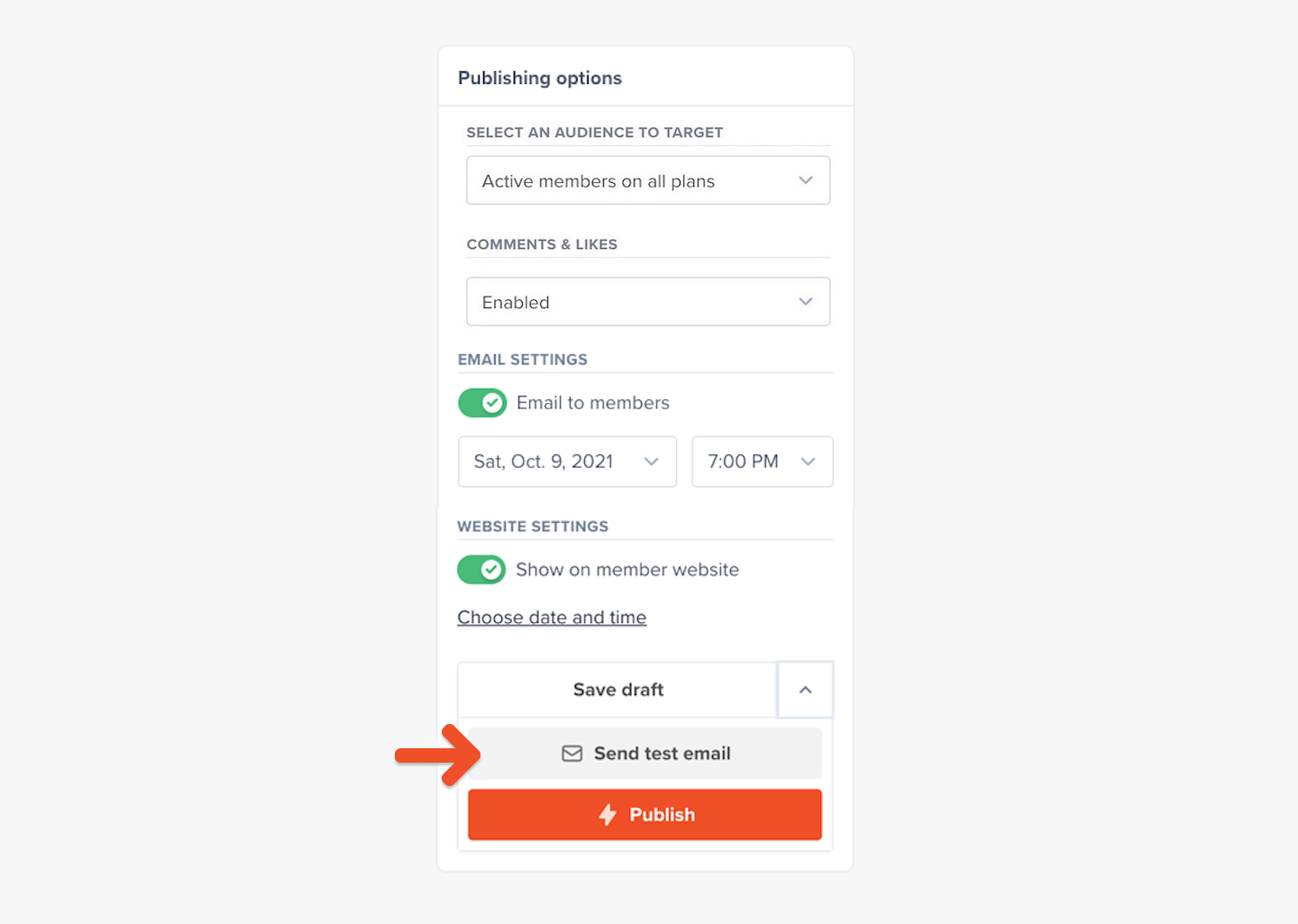
Once you're ready to send it out (or to schedule it to be published, if you selected a time in the future), click Publish. If you're sending this as an email, you might be asked to type in the word "PUBLISH" (all uppercase) to confirm that you're sure you want to send the message.
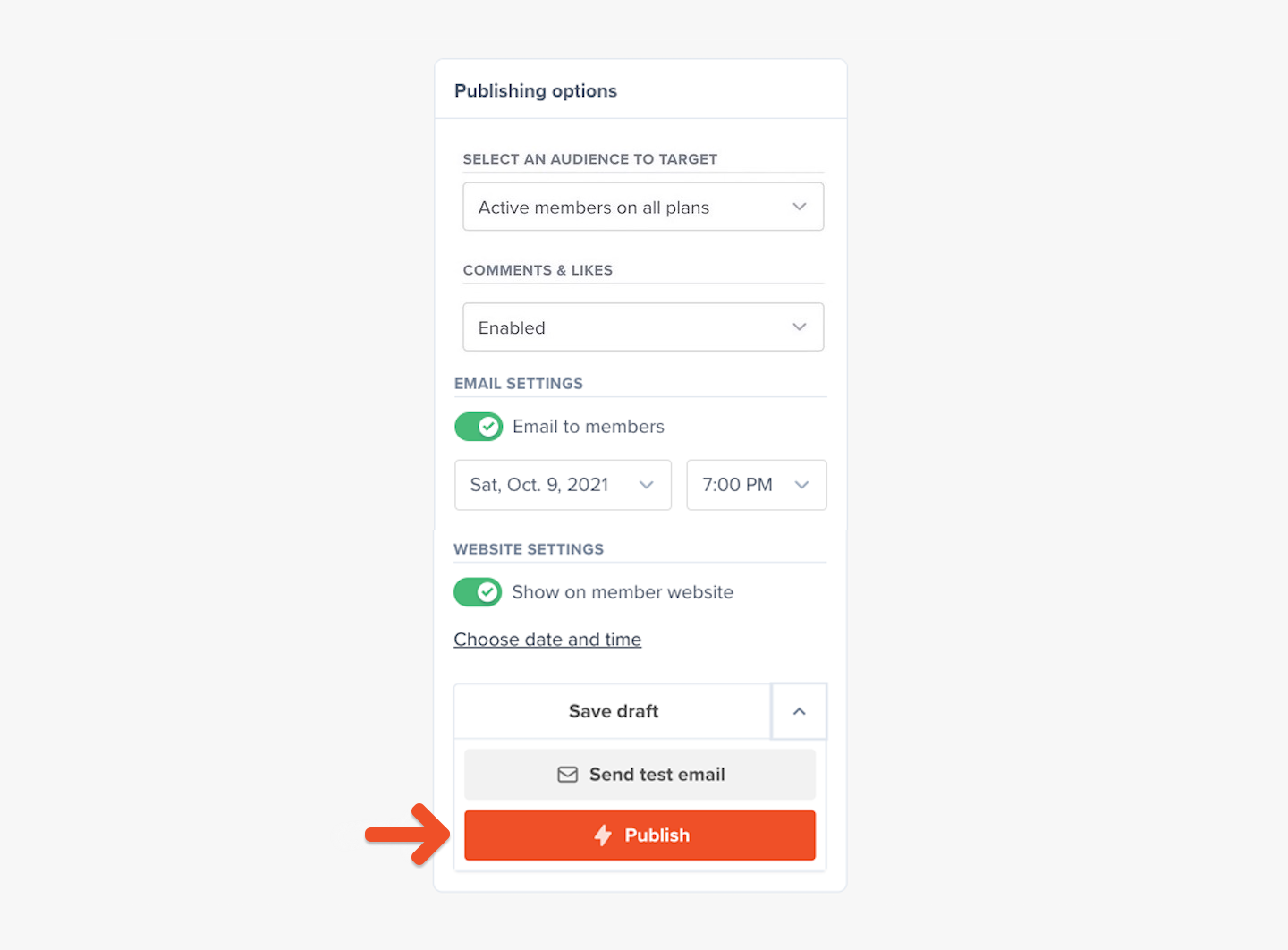
You can send up to one email per day. Posts cannot be sent via email or scheduled while in Test mode. Connect to Stripe to enable this setting.
View your published Posts
If you've chosen to publish Posts to your Memberful-hosted website, your members can find these Posts at:
https://YOURSITE.memberful.com/posts
Replace YOURSITE with your actual Account URL sudomain, which can be found in your Memberful dashboard via Settings → Website name and URL.
Admins can see a member-view version of their post by clicking View post.

Related help docs: