Hosted member website guide
With Memberful’s member website, you can seamlessly integrate members-only emails, exclusive content, and enticing teasers for visitors — all in one place while elevating your unique voice and messaging.
Try a member website hosted by Memberful
Want to test out the member experience? We have set up a demo site so you can see a live member website that puts your brand first and pulls together the pieces of your membership offering in a cohesive way.✔️ Browse a real member site created and hosted by Memberful
✔️ Go through the signup process with a test credit card
✔️ See what the “logged in” experience could look like for your members
Access the demo site >
How to build a member website
- Sign up for Memberful.
- Create your Plans.
- Customize your branding.
- Create a landing page.
- Create evergreen pages.
- Create dynamic posts.
- Customize your site settings.
- Customize your site menu.
- Test the member experience.
- Go live.
Sign up for Memberful
To get started, sign up for Memberful. Optional: Once you're inside your Memberful dashboard, upgrade to the Pro plan from Account → Activate account.
Create your plans
You'll want to set up some membership plans that people can subscribe to.
Log in to your Memberful dashboard, navigate to the Plans tab, and click New Plan. Fill in the details and settings for your plan and click Create Plan.
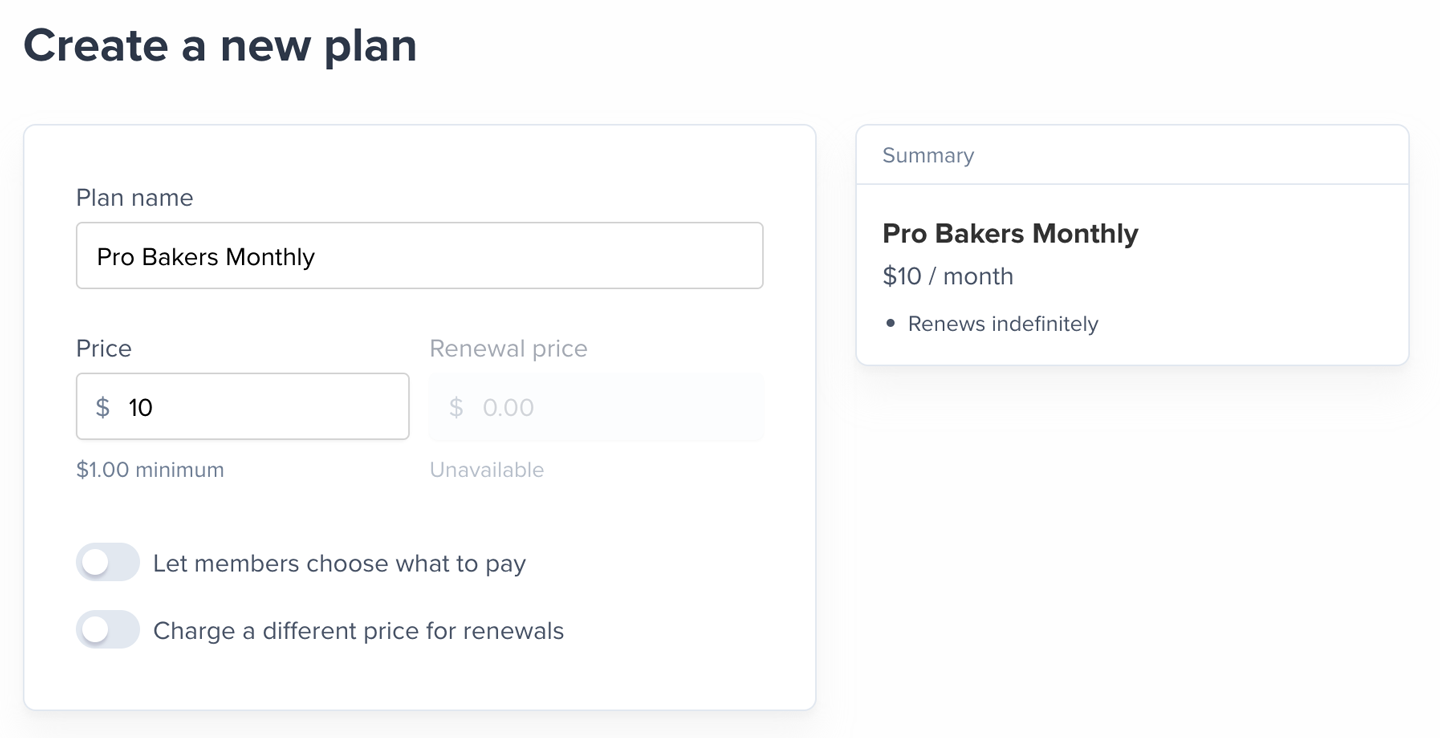
Learn more about creating membership plans.
Thinking of selling multiple plans? Enable the upgrade / downgrade settings.
Customize your branding
Navigate to Customize → Design to add your logo and brand colors. These customizations will be applied to all your Memberful-hosted pages, posts, and emails.
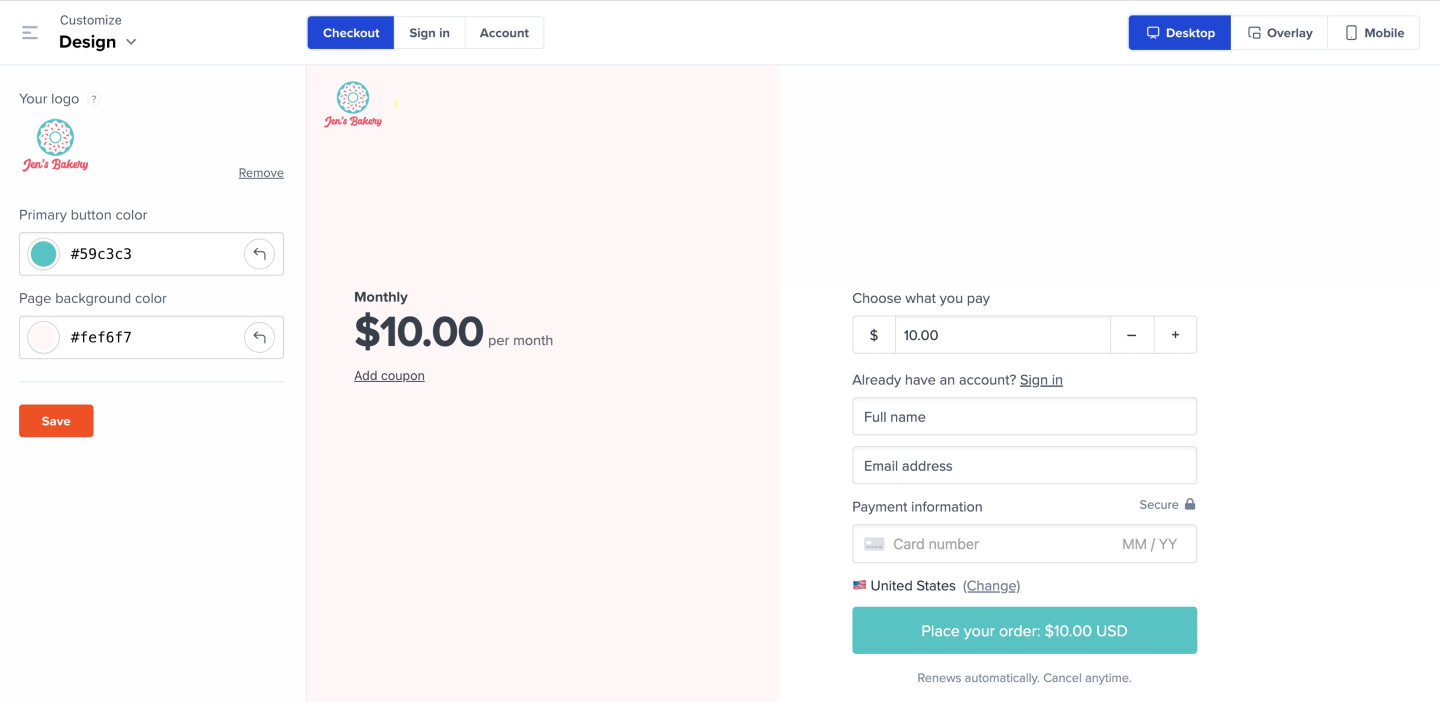
Learn more about customizing your branding.
Create a landing page
To sell memberships to your audience, you can create a customized landing page via Customize → Landing page.
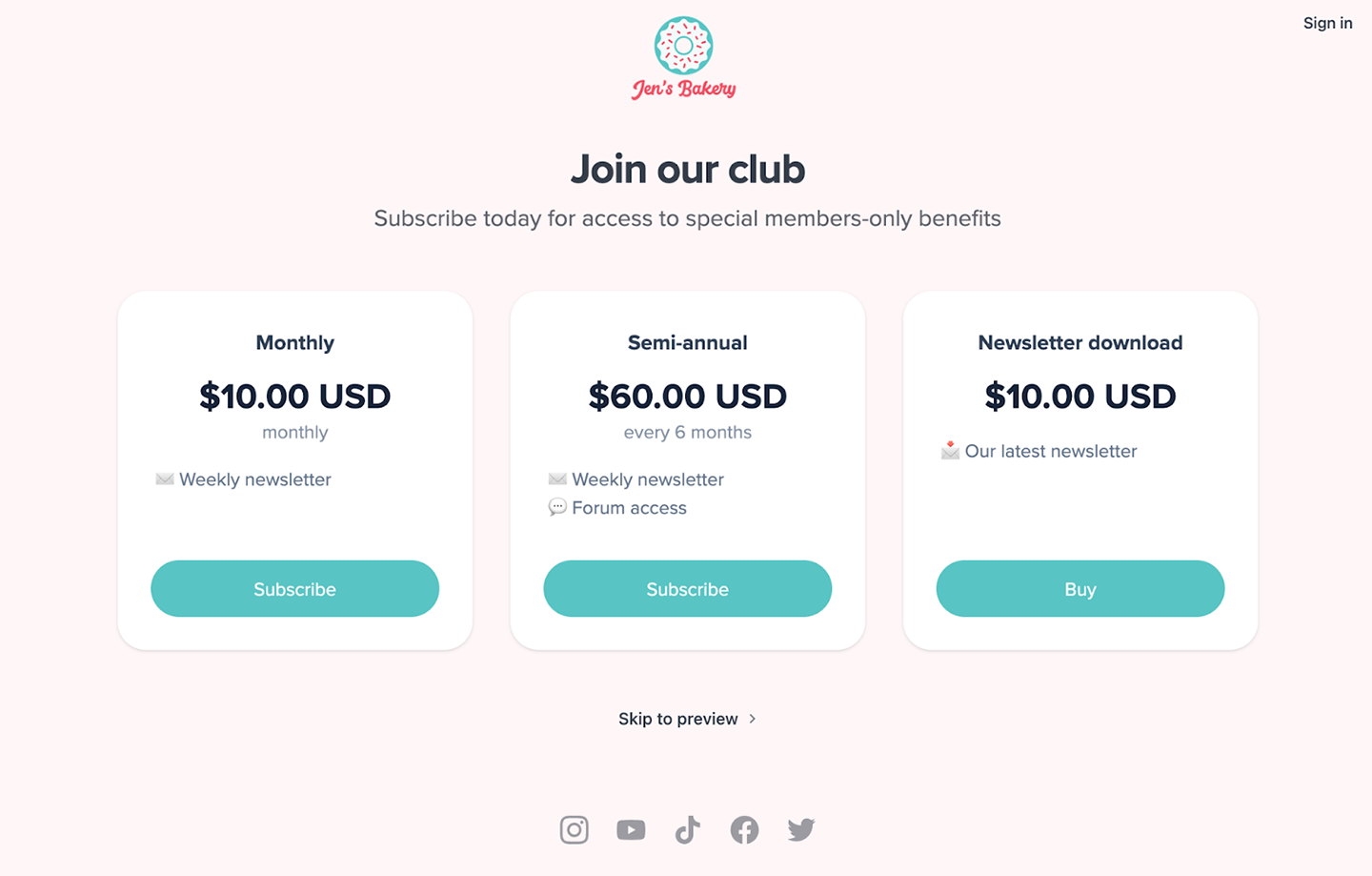
You can also make your landing page the first thing visitors see when they land on your site. (If a visitor skips it, and your site is public, we'll remember that for the next 30 days if they return to your site.)
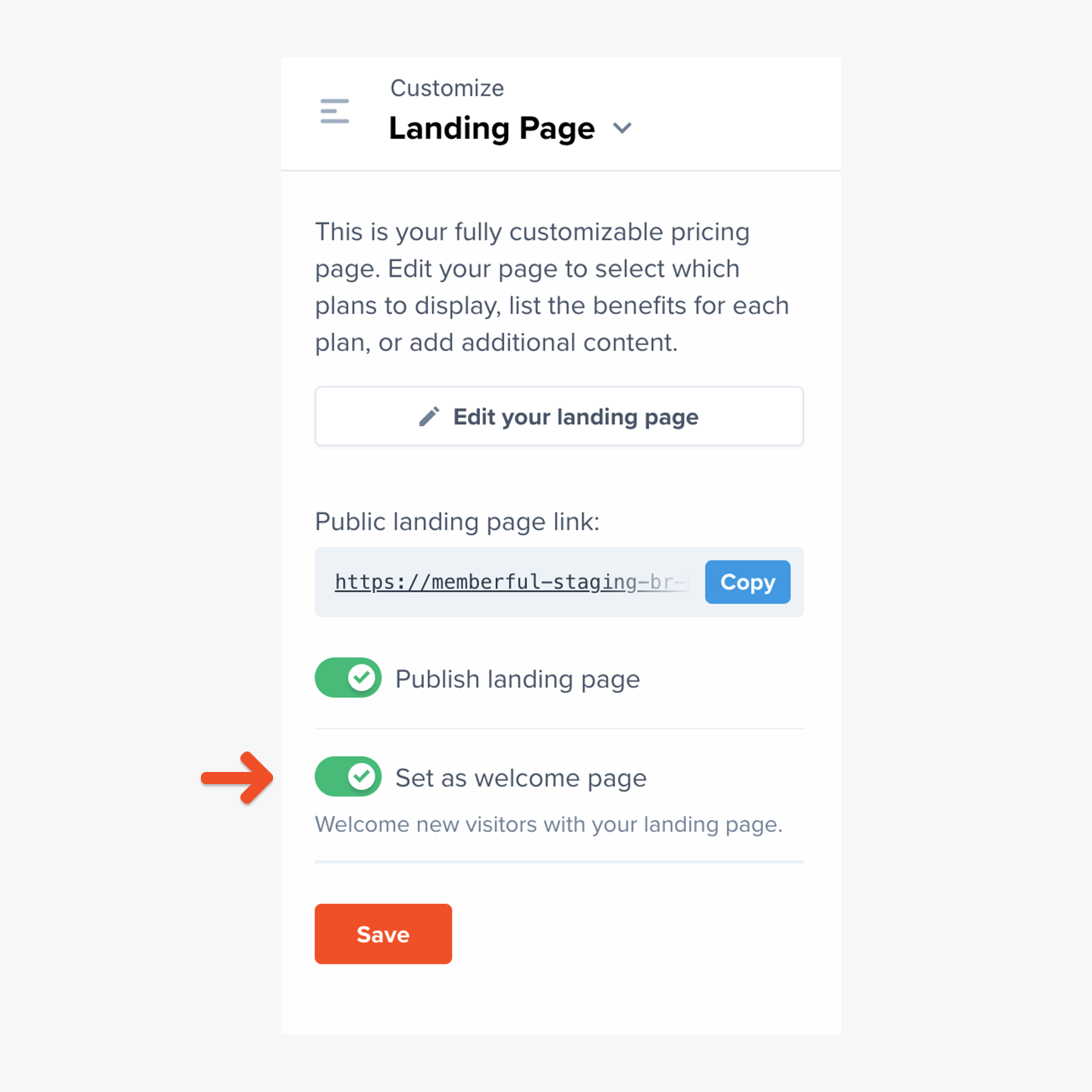
If the welcome page setting is toggled off, then your homepage will be the first page visitors see when they land on your site. We talk about homepages later on in this guide.
Learn more about creating a custom landing page.
Create evergreen pages
You can create pages (or external links) for your member site via Content → Pages. Pages are great for evergreen content like an “About Us” page or “FAQ” page.

For each page, you can decide if it should be visible to everyone, all active members, or all active members subscribed to specific plans. You can also edit the navigation label and page URL.
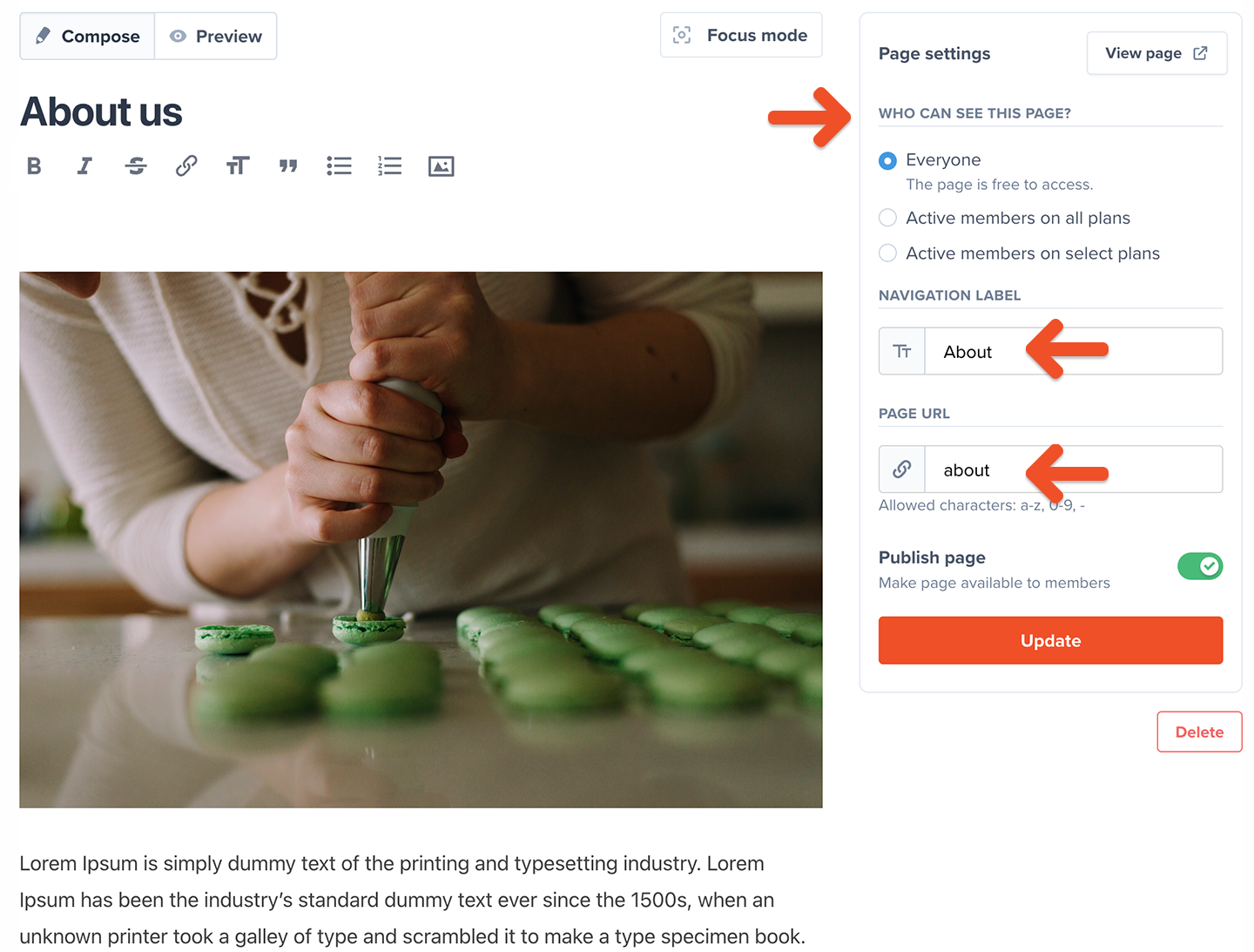
Learn more about creating and publishing pages.
Create dynamic posts
You can create posts for your member site via Content → Posts. Posts can be used to share exclusive, dynamic content with your paid members. Think blog posts with embedded videos and beautiful visuals.
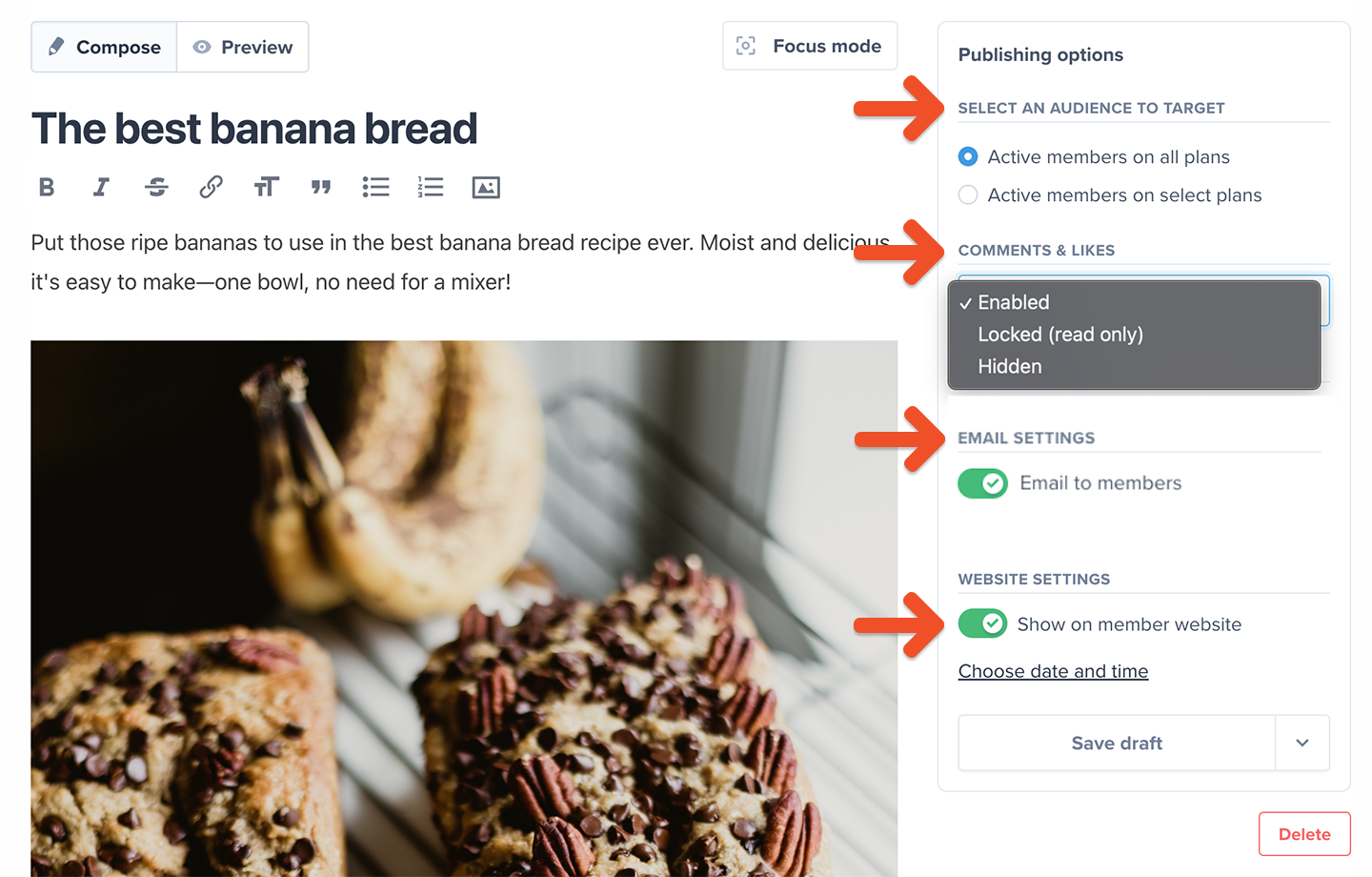
For each post, you can decide if it should be visible to all active members or all active members subscribed to specific plans, and whether or not members can leave comments and likes. Also, in addition to publishing your post on the member website, you can also choose to email the post to members.
Learn more about creating and publishing posts.
Customize your site settings
Navigate to Customize → Website to select your global site setting (public or private), add social media handles to your site, and see what your site will look like across devices.
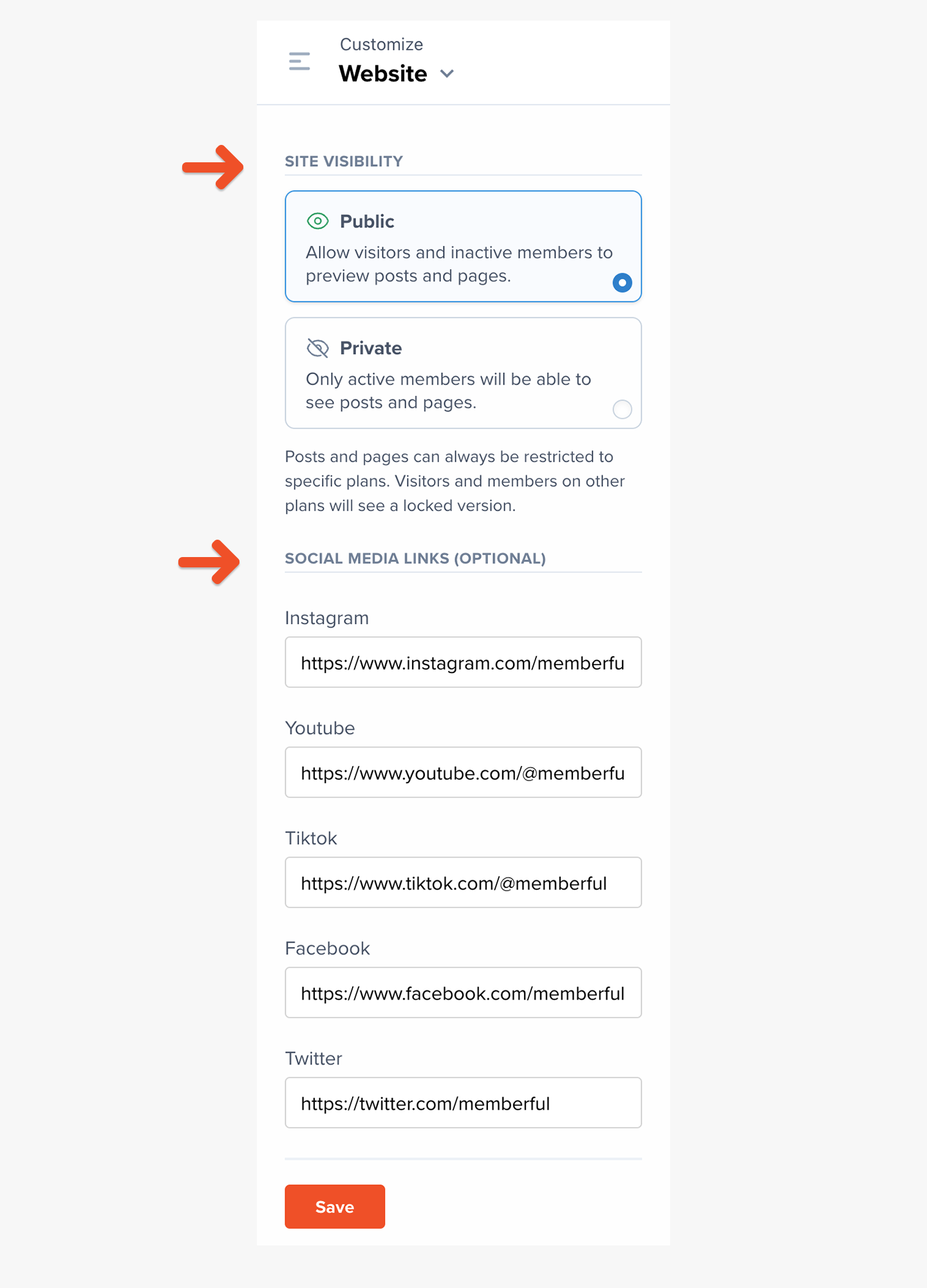
Learn more about customizing your site settings.
Customize your site menu
Navigate Content → Pages to customize your site menu. You can:
- Edit your navigation labels
- Re-order the navigation menu
- Promote a page to your homepage (it would be the Posts index by default after you create your first Post)
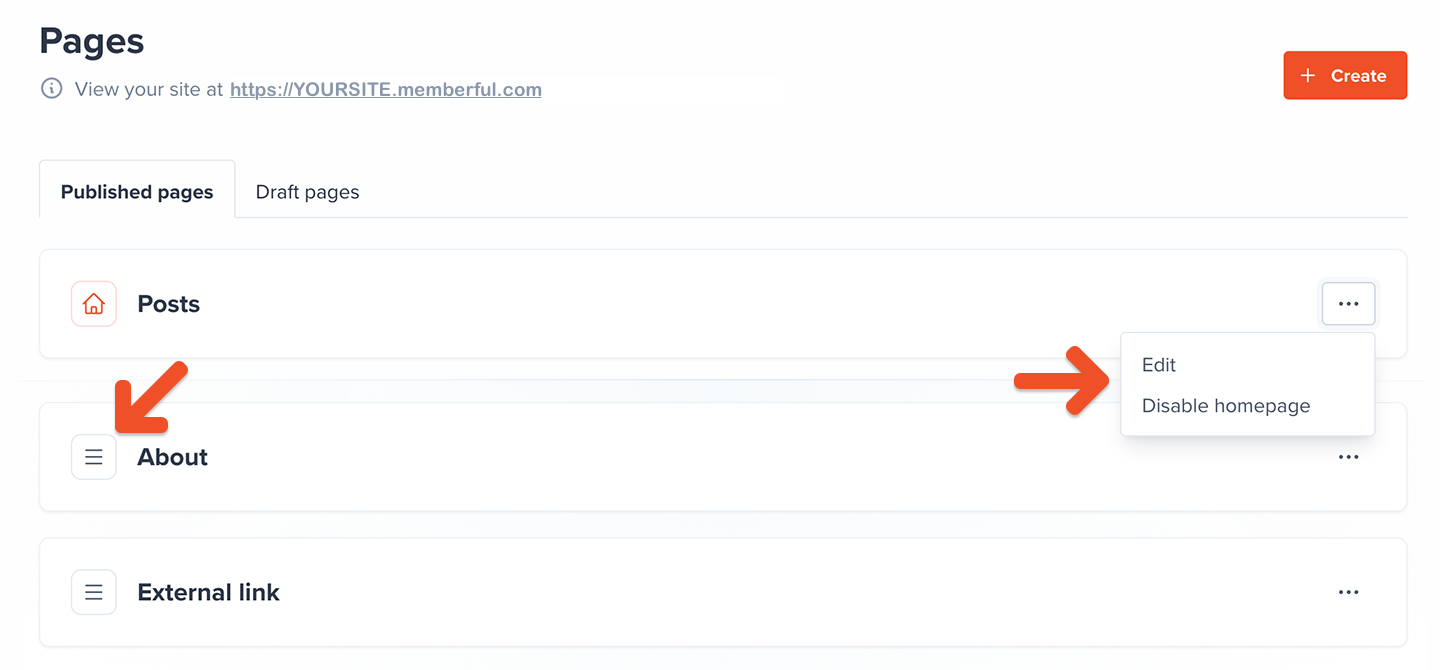
Learn more about customizing your site menu.
Test the member experience
Nice job — your member site is complete!
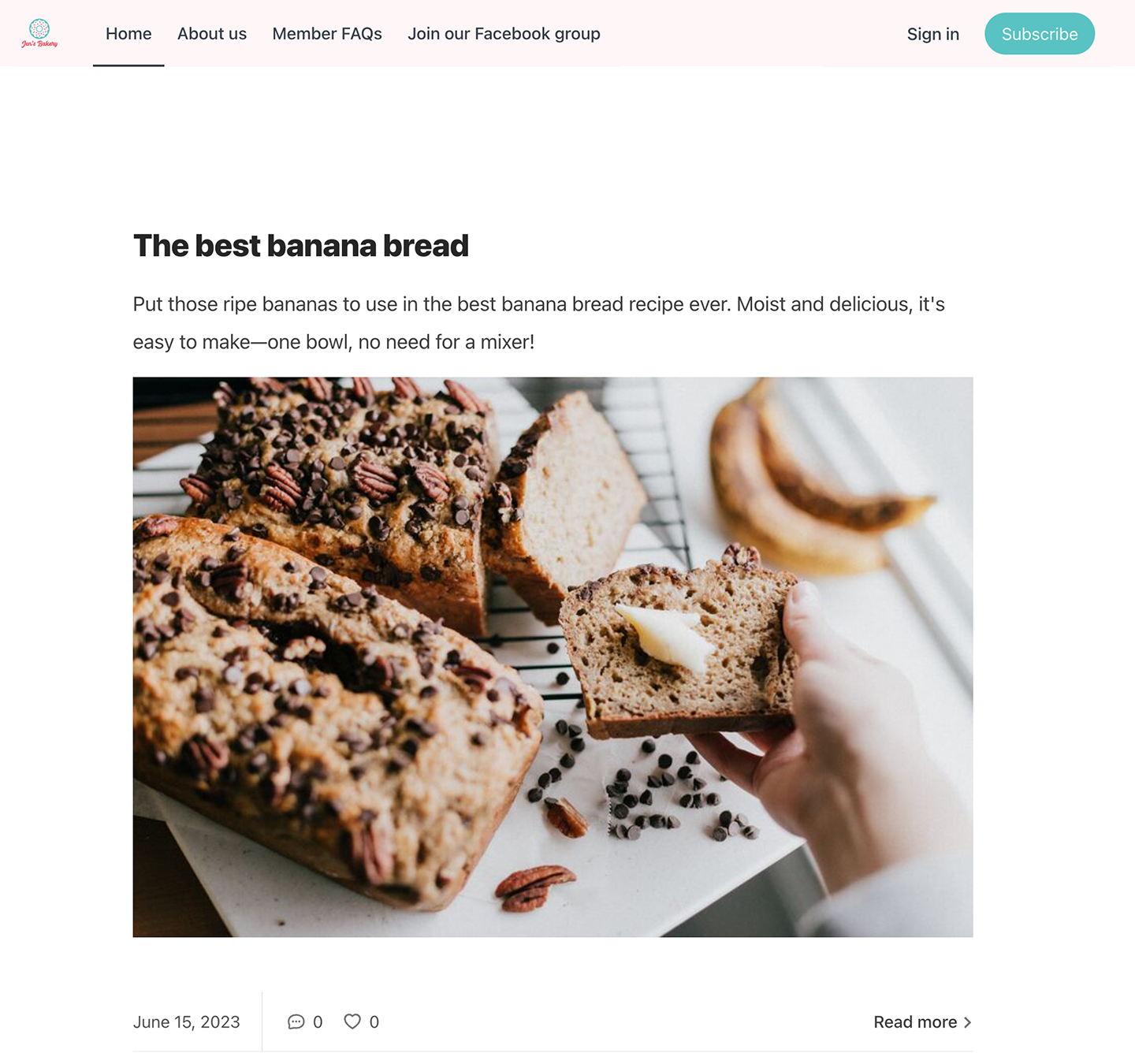
You can view your site anytime, as an admin, from the link found at Content → Pages.
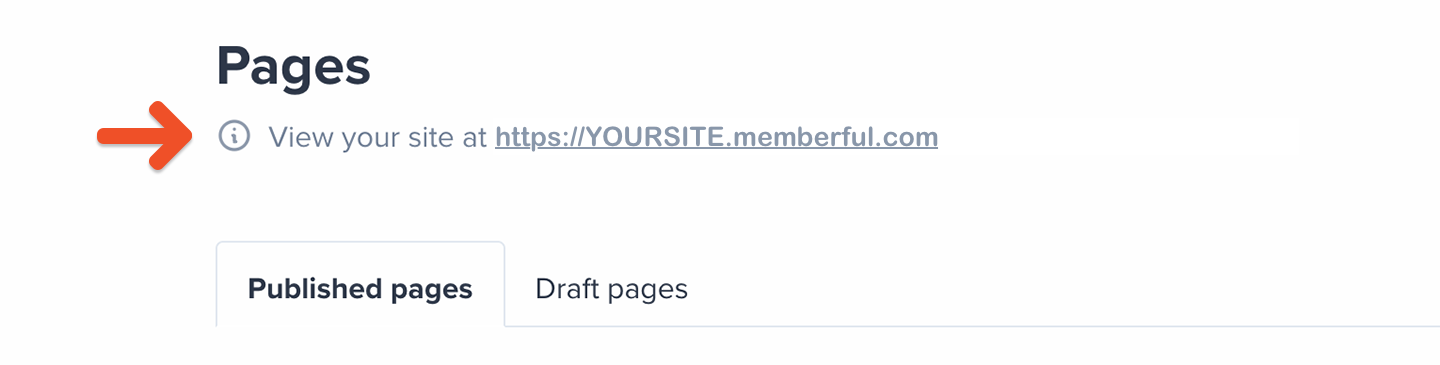
Also, while your Memberful account is in test mode, you can use Stripe’s test credit cards to go through the signup and onboarding experience as a test member. Just make sure to visit your site in a different browser than the one where you're signed in to your Memberful dashboard.
Go live
When you’re ready to start processing orders, choose your currency and connect to your Stripe account via Account → Activate account. Please note that we will automatically delete all your test orders and member accounts when you switch to live payments.
Nice work connecting to Stripe! 🚀
Now you’re ready to start selling memberships to your audience. Here are a few ideas to make your launch a success:
- Announce the membership on your social media pages.
- Link to your member sited in your social media profiles and upload special banners for launch month.
- Send a membership-specific email blast and add a link to the membership landing page in your email signature.
- Host a livestream or post a video to announce the membership.