Configure upgrade settings
When you add all your plans to the same Plan Group, members can move between your plans on their own (i.e. upgrade, downgrade, or crossgrade).
Plan Groups also prevent members from inadvertently subscribing to more than one plan at a time since they can only subscribe to one plan in a Plan Group.
In this help doc:
Set up a Plan Group
Navigate to the Plans tab, select a Plan, and click Plan Settings.
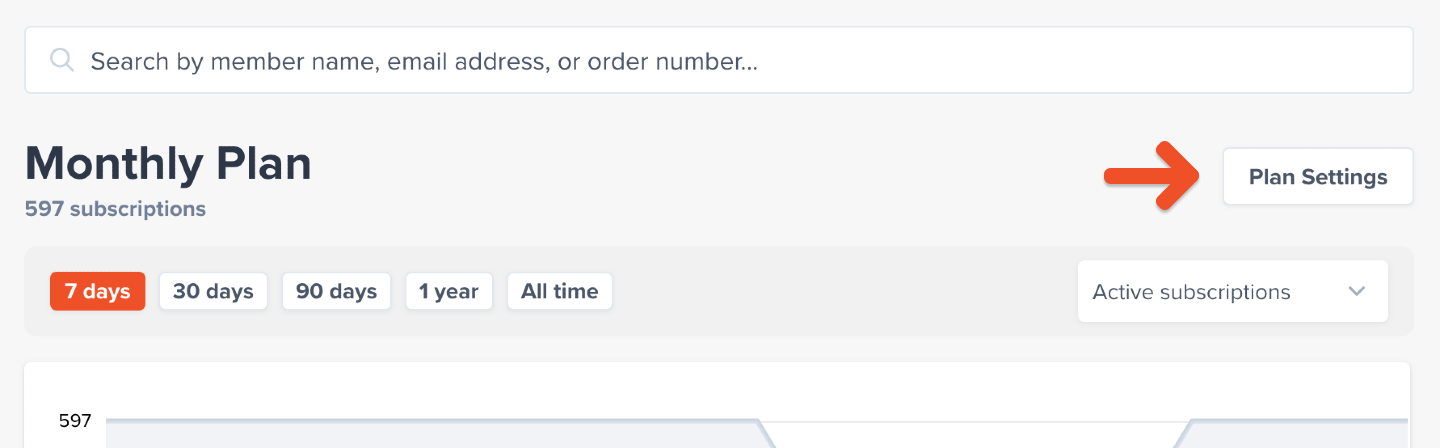
Navigate to the Upgrades and Downgrades section, and click Manage groups.
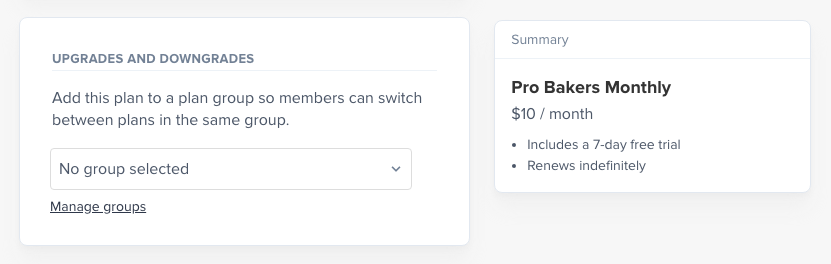
One-time purchases, Plans with a fixed number of payments, and Plans that renew on a specific day of the month are not eligible for Plan Groups.
Name the group and then click Add new group.
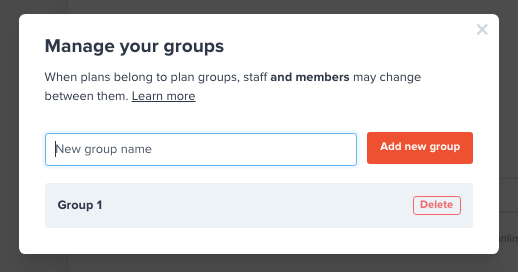
Add your Plan to the group, and repeat for all other Plans you want to be included in the same group.
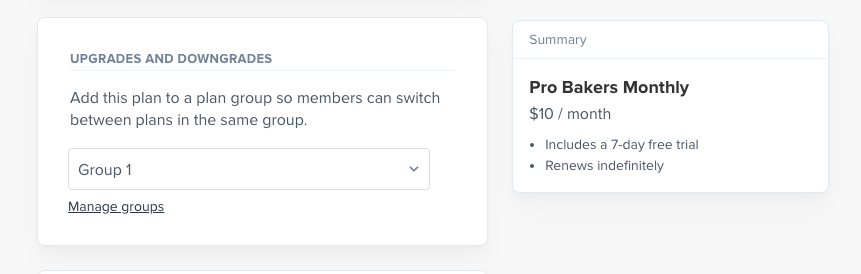
Review your Plan Group settings
Navigate to Settings → Upgrades and downgrades to review and edit your Plan Group settings. When a member changes plans, including plans with trials, they can Upgrade, Downgrade, or Crossgrade.
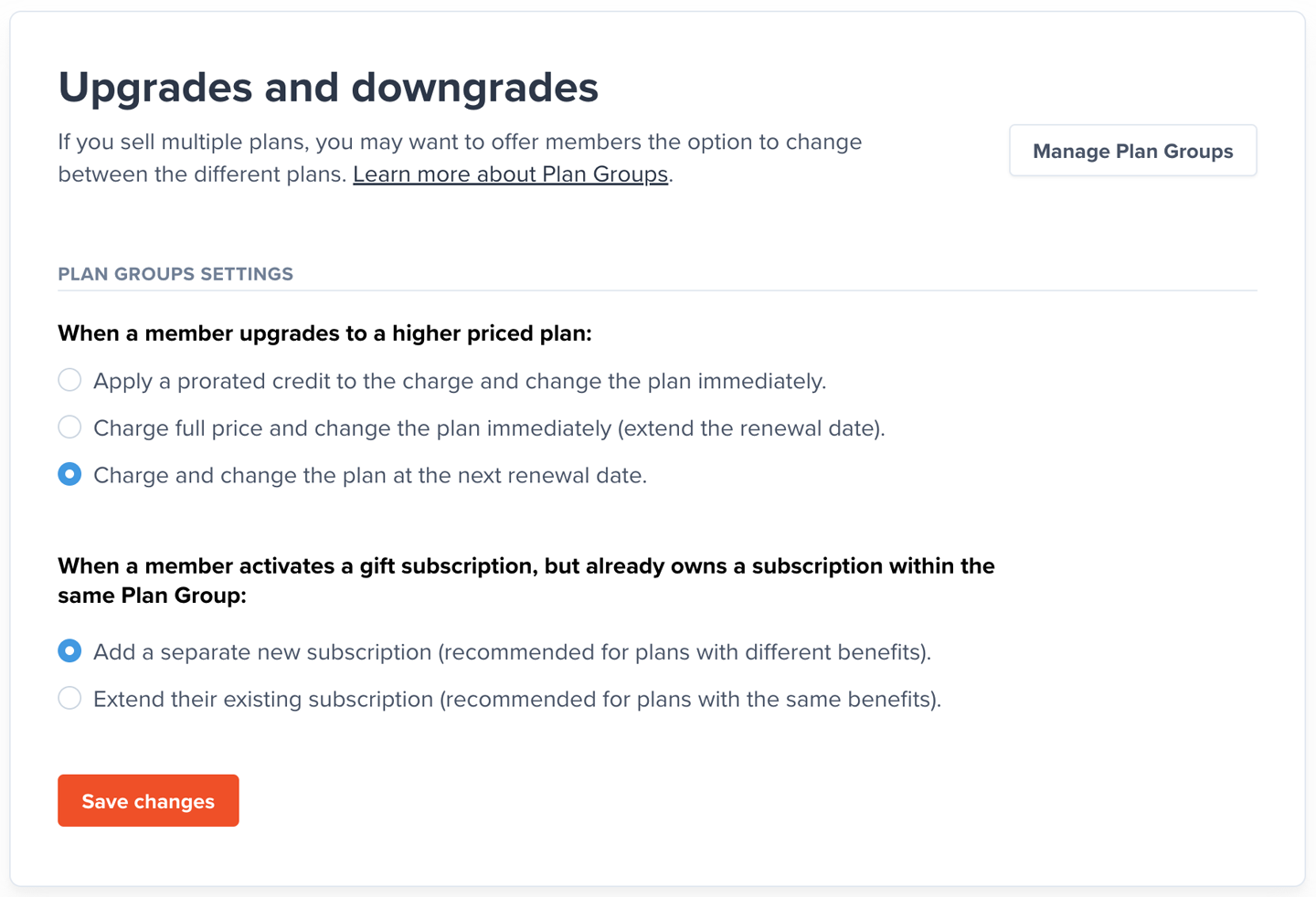
Upgrades
An upgrade occurs when a member changes to a new plan that costs more than their current plan.
- The member's plan changes immediately.
- Member is immediately charged a prorated amount for the upgrade.
We will not apply a prorated credit for newly imported members. Since they have not paid via Memberful before, their previous order will show as $0. For this use case, we suggest you choose one of the other upgrade options.
Additional upgrade options
There are two additional upgrade options that are useful for sites with different plans that have the same benefits:
- Charge full price and change the plan immediately. The new subscription term starts after the current renewal date.
- Charge and change the plan at the next renewal date.
Downgrades
A downgrade occurs when a member changes to a new plan that costs less than their current Plan.
- The member's plan changes at the next renewal date.
- Member is charged the new price at the next renewal date.
Crossgrade
A crossgrade occurs when a member changes to a new plan that has the same price as their current plan. There is no charge for crossgrades.
- If both plans have the same renewal period, the plan changes immediately.
- If both plans have different renewal periods, the plan changes at the next renewal date.
Review group subscription scenarios
When it comes to group subscriptions, your members can switch from:
- An individual plan to a group plan.
- A group plan to an individual plan if the group only has one active member.
- One group plan to another group plan, as long as there are enough seats on the new plan to accommodate all of their existing members.
If a member isn’t able to move plans because they have too many active members, they’ll need to do one of the following:
- Manually remove members until they fit into the limitations of the new plan.
- If moving to a different group plan that offers additional seat purchases, purchase additional seats at the time of upgrading to create enough space for their existing members.
The group subscription manager may have unused, additional seats when changing plans and the plan either:
- Does not allow additional seat purchases.
- Has a limit on additional seat purchases that is lower than the subscription's existing additional seats count.
If this is the case, we will refund the group manager the prorated seat price (i.e. the unused time) of the excess additional seats.
The refund amount will be deducted from the last order and will happen:
- Upon submitting the plan change form if it's an immediate plan change.
- On the date of the plan change or renewal for delayed plan changes.
Related help docs:
- Create a Plan.
- Add a purchase link to your site.
- Learn about how members can manage their subscriptions.