Export data
From the Memberful dashboard, you can export data at the member level, the plan level, or the activity level — depending on your goals.
In this doc:
- Export member data.
- Export order data.
- Export metrics data.
- Export subscription data by plan.
- Export data by activity.
- Export cancellation data.
Export member data
Navigate to the Members tab, and choose a filter:
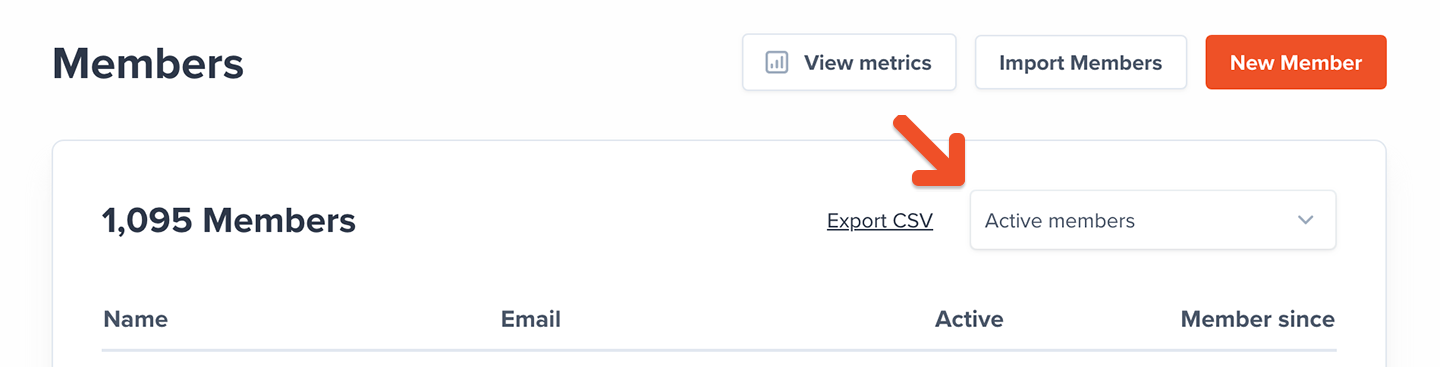
- Active members: Includes members with 100% coupons and members who made one-time payments
- Inactive members: No active subscriptions
- Free signup: Signed up via free registration and never subscribed to a Plan
- All-Access Pass members: Comped access to all Plans and Downloads
- All members: Active, inactive, or free
Click Export CSV.
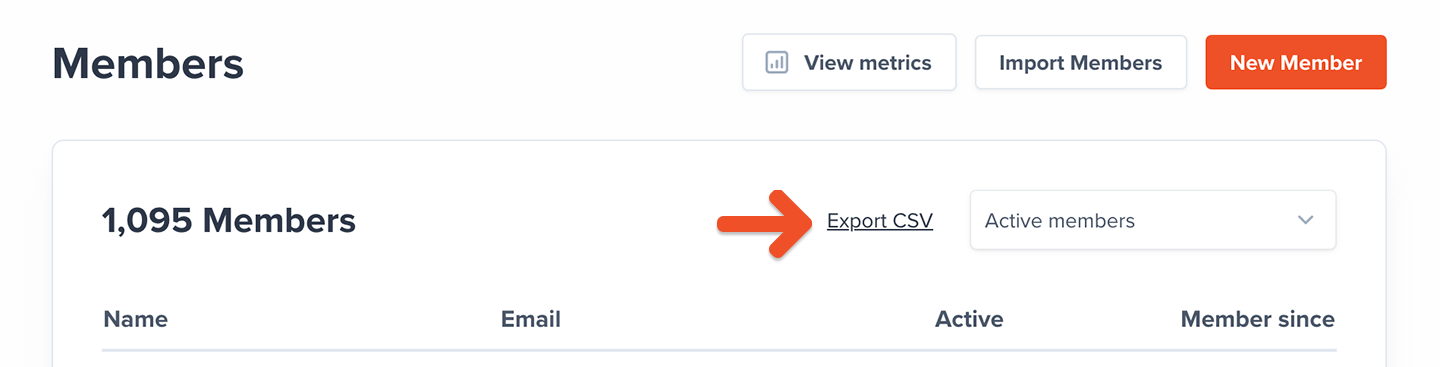
These are the fields we include in the export file:
| Full Name | |
| Memberful ID | Created at |
| Unrestricted access | Stripe Customer ID |
| Discord User ID | Address |
| City | State |
| Zip / Postal | Country |
| Phone number | Custom field |
| Total spend | Plan |
| Active | Auto-renew |
| Expiration date | Coupon |
| Download | Subscribed to Posts |
| Private note | Referrer |
| utm_campaign | utm_content |
| utm_medium | utm_source |
| utm_term | Custom field answers |
All fields are self-explanatory with these few exceptions:
- Memberful ID: Not member-facing
- Unrestricted access: Refers to All Access Pass members
- Custom field: Refers to the deprecated custom field feature
- Coupon: Only includes coupons currently in use, one-time coupons are not shown
- Custom field answers: Refers to the current custom form feature
Export order data
Navigate to the Orders tab via Analytics → Orders and choose a metric.
- All orders
- New orders
- Renewals
- Refunds
Click Export CSV.

These are the fields we include in the export file:
| Full Name | |
| Plan | Amount |
| Date |
Underneath the graph, we display the same data on a table, showing individual data segments that can be filtered by calendar day, week, or month.
Export metrics data
Navigate to Analytics → Metrics and choose a metric.
Underneath the graph, we display the same data on a table, showing individual data segments by calendar month.
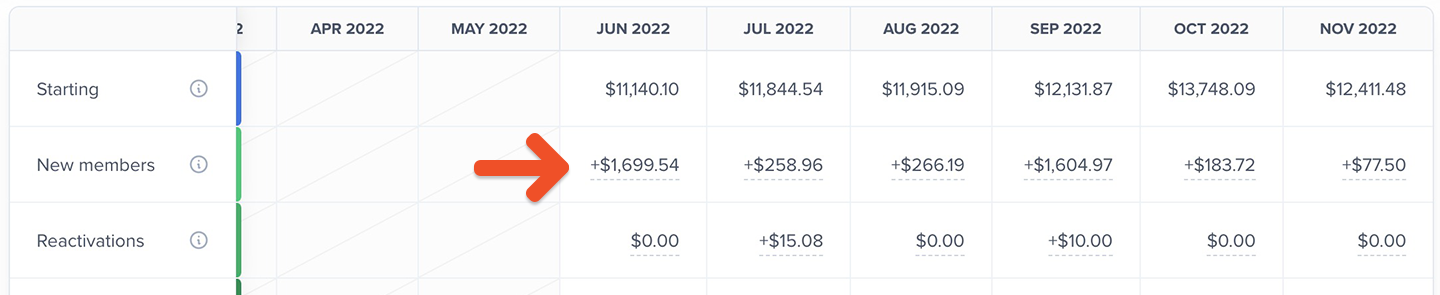
Click the value in any cell to view a list of the individual data points making up the total for that month and to export the list.
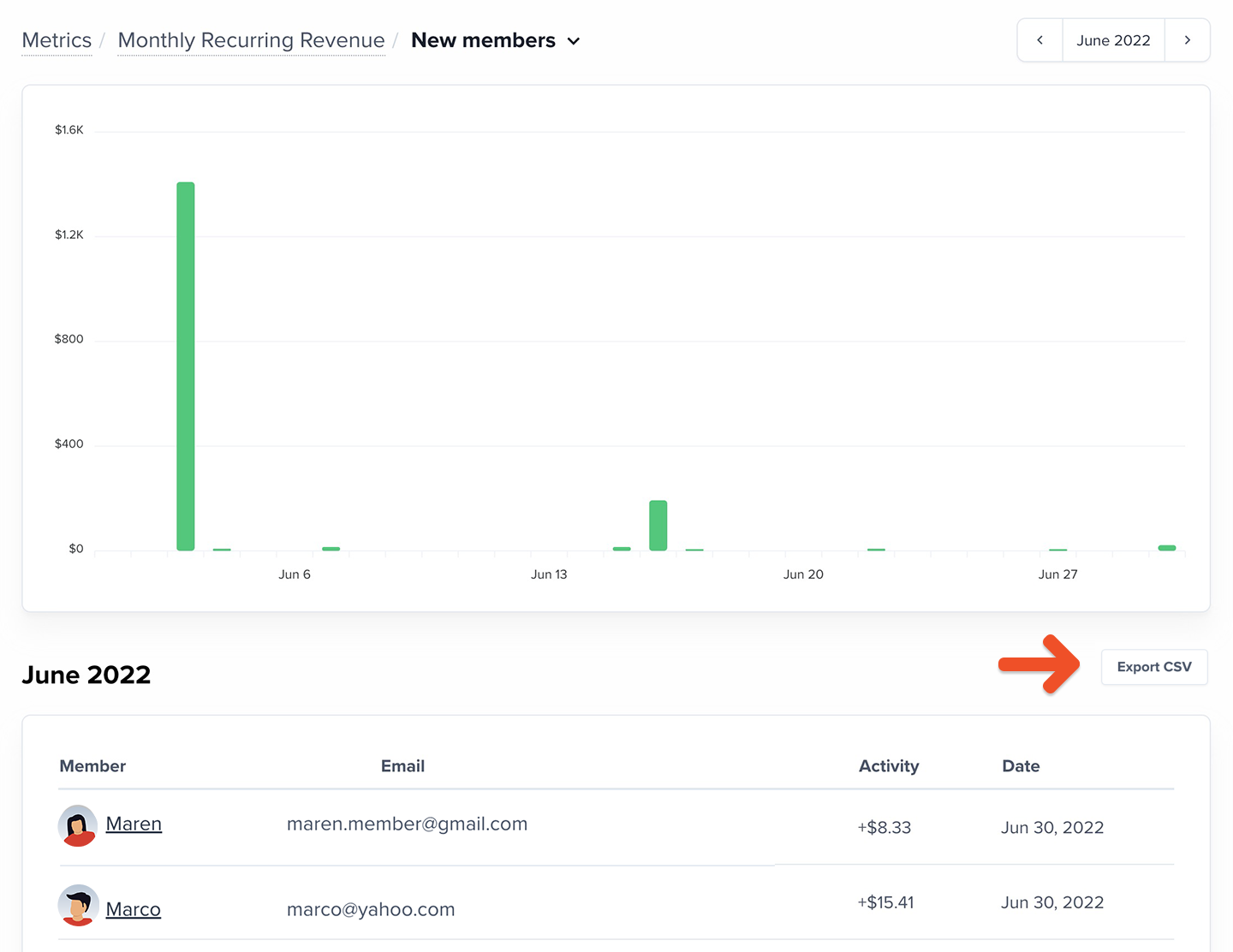
Export subscription data by plan
Navigate to the Plans tab, and choose a Plan. Then choose a filter:
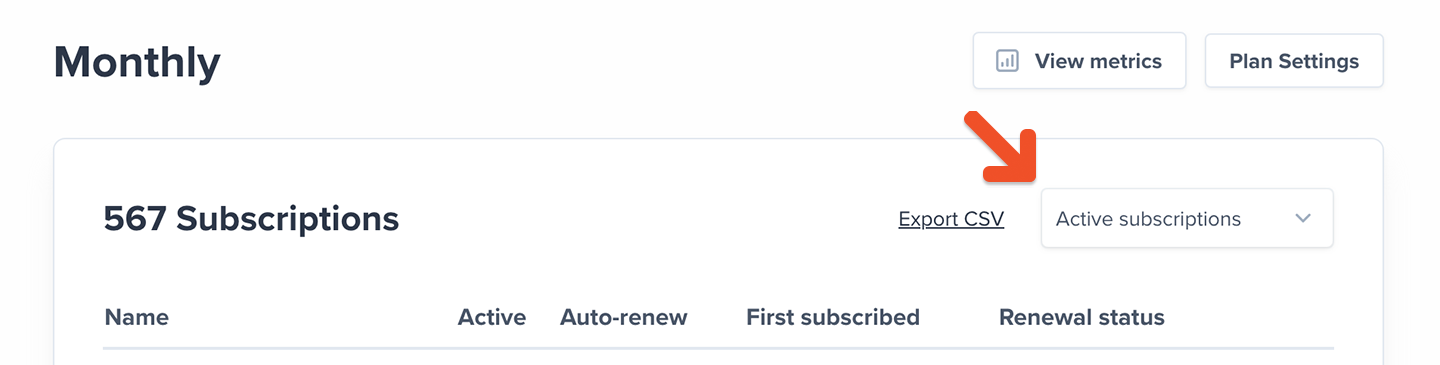
- Active subscriptions
- Inactive subscriptions
- Active but not renewing
- Past due
- On a trial
- All subscriptions
Click Export CSV.
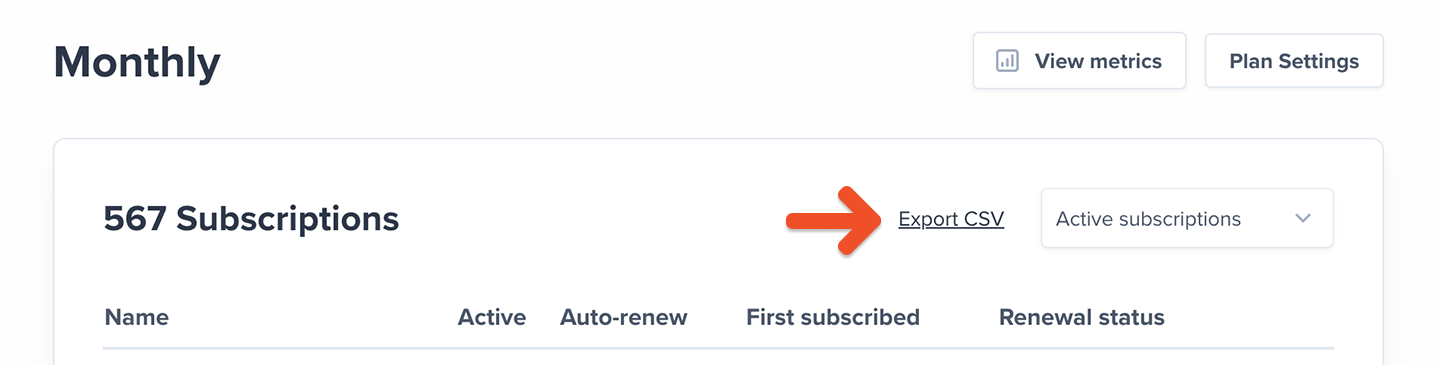
These are the fields we include in the export file:
| Full Name | |
| Group manager | Active |
| Auto-renew | First subscribed |
| Active since | Expiration date |
| Coupon | Address |
| City | State |
| Zip / Postal | Country |
| Phone number | Custom field |
All fields are self-explanatory with these few exceptions:
- Active since: This data can be used to reward member longevity
- Coupon: Only includes coupons currently in use, one-time coupons are not shown
- Custom field: Refers to the deprecated custom field feature
- Group manager: The group subscription owner
Export data by activity
Navigate to the Activity tab via Analytics → Activity and choose a filter:
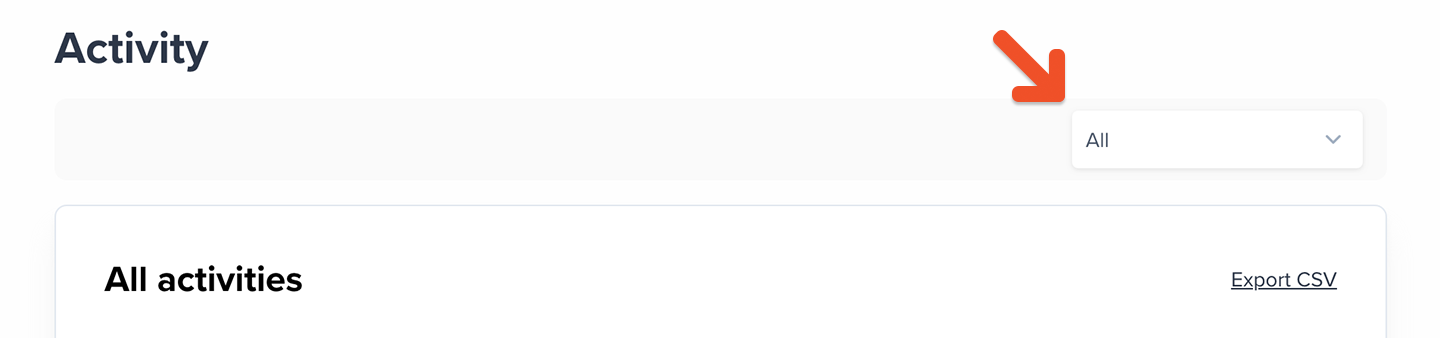
- Cancelled
- Enabled auto-renew
- Subscription moved
- External payment
- Externally paid renewal
- Free sign up
- Gift activated
- Member deleted
- New gift
- New order
- New group member
- Order completed
- Order refunded
- Order suspended
- Renewal
- Subscription deactivated
- Subscription deleted
- Group member delete
- Upgrade
Click Export CSV.
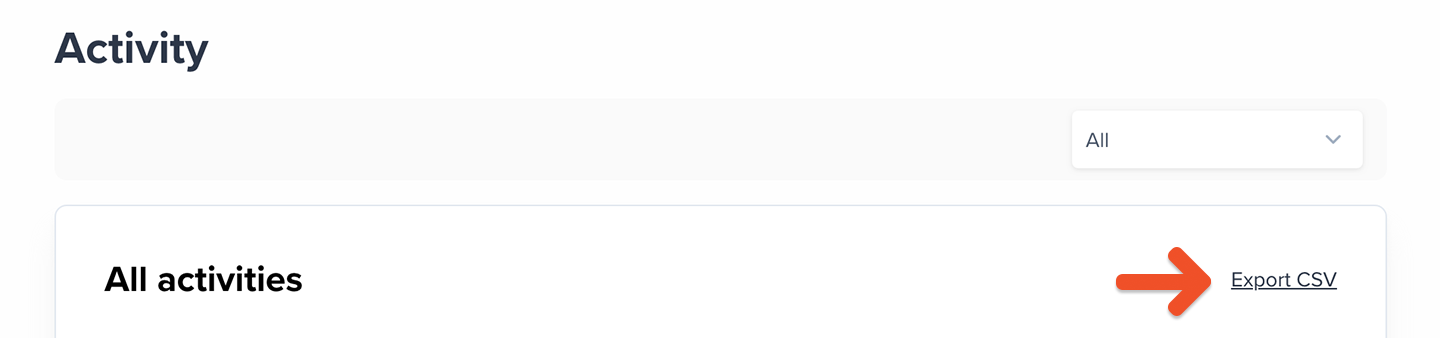
These are the fields we include in the export file:
| Activity type | Member's email |
| Description | Date |
Export cancellation data
Navigate to the Cancellations tab via Analytics → Cancellations, select the Active or Expired tab, and choose a filter:
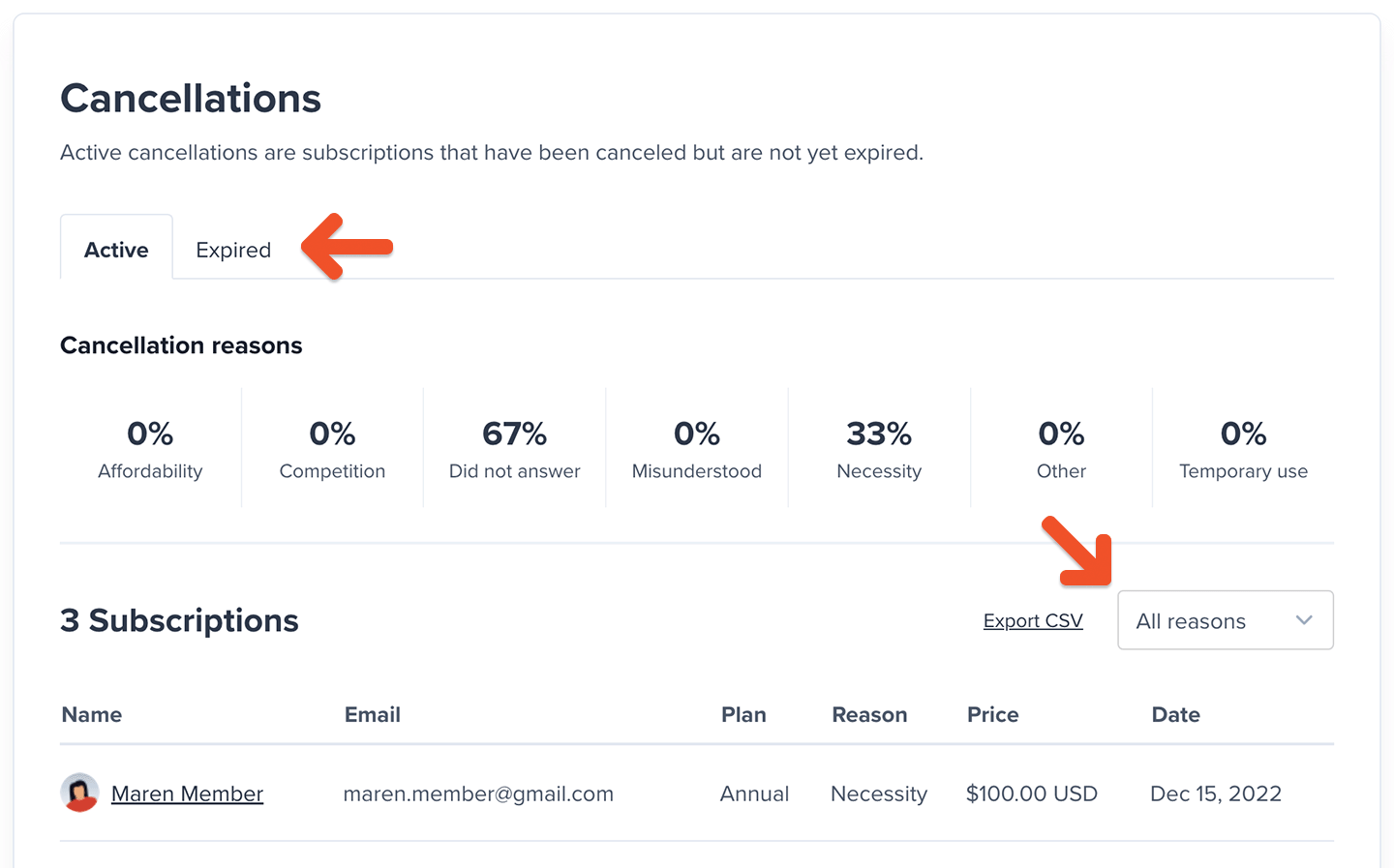
- All reasons
- Necessity
- Affordability
- Misunderstood
- Temporary use
- Competition
- Other
- Skipped
Click Export CSV.

These are the fields we include in the export file:
| Full Name | |
| Plan | Price |
| Reason | Feedback |